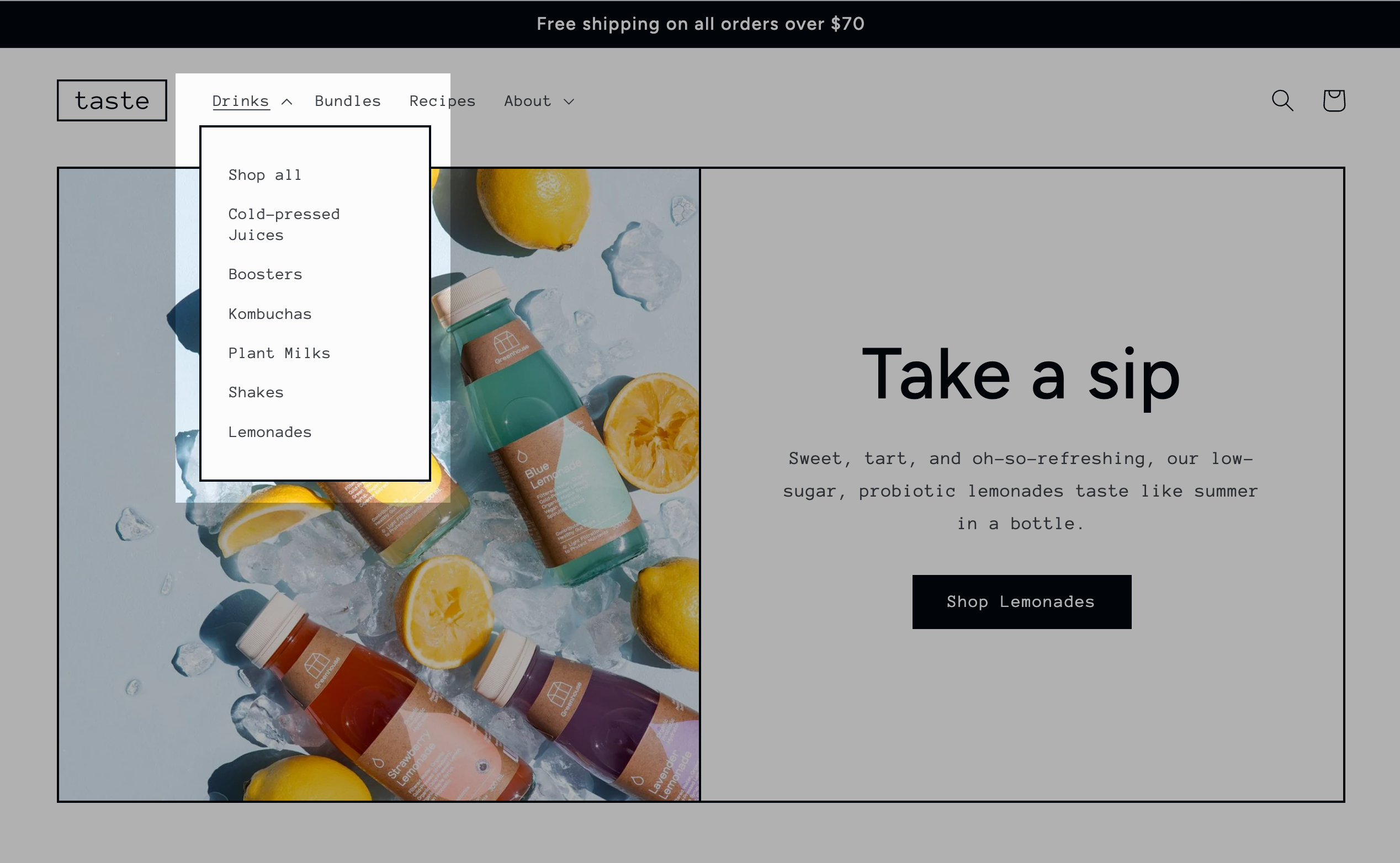· Cristina Ciolac · Shopify Tutorials · 6 min read
Build Your Own Bundle (BYOB) for Free in Shopify

Build Your Own Bundle (BYOB) is a powerful sales strategy that allows customers to select the products they love and create their own personalized bundles. At the same time it’s one of the best ways to increase your order Average Order Value (AOV).
We’re going to use a collection page to setup build your own bundle - a free and easy to use approach which doesn’t require installing an app.
By the end of this guide, you’ll learn how to create BYOB using a collection page in Shopify, add order note to customize the gift card message, and even set a 25% discount on the bundle!
Contents
- Create a collection
- Customize the collection page
- Add a cart note for personalized messages
- Add automatic discount for your BYOB
- View collection page BYOB - Mother’s box (video)
- Conclusion
Create a collection
A collection is a group of similar products. Using collections makes it easier for customers to browse and discover related products.
Here’s our approach to setting up BYOB: Create a collection page where the customer clicks the “Add to Cart” button that appears on each product card. The right side drawer displays the products already added. That’s the “build your own bundle” powered by a simple collection page.
➤ Let’s start by creating the collection, so open the new collection form
➤ Let’s add a title for your bundle, a useful description.
I’ll add also information about the discount: if customer buys 4 or more products he’ll get 25% off.
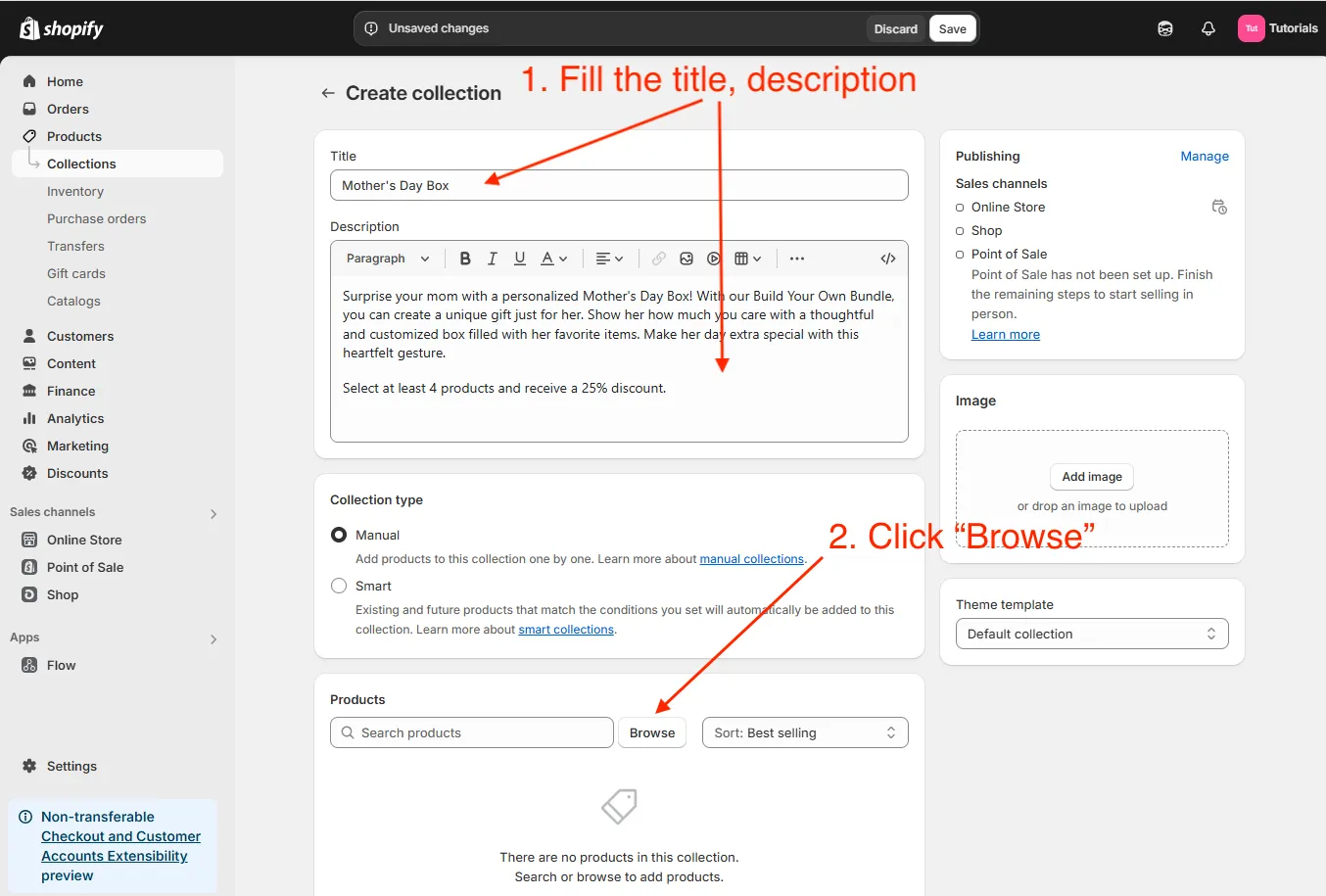
I’ll leave the manual sorting as I want to have full control over how my products are displayed on this page.
➤ Now click Browse to select products and choose the products you want to include in the bundle.
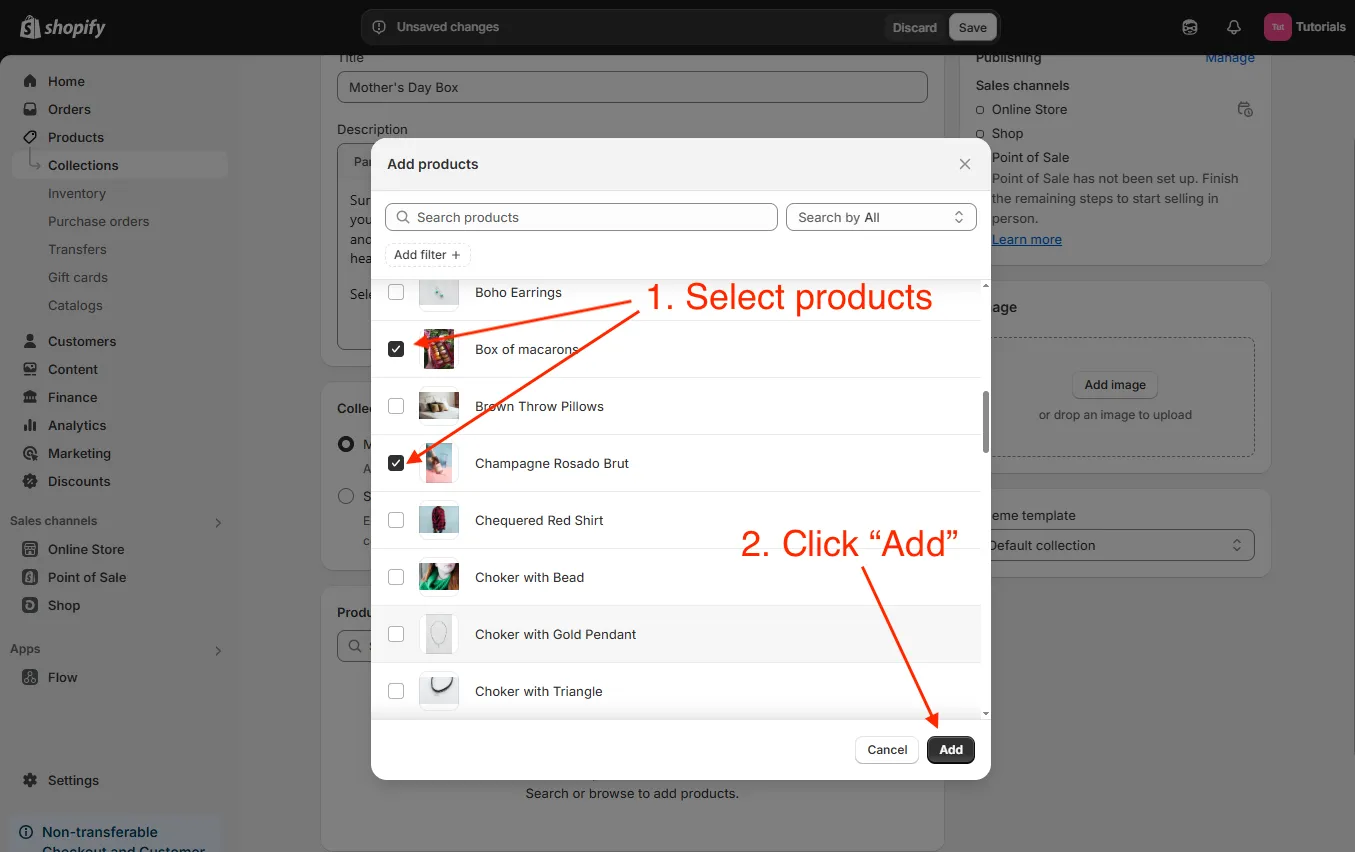
💡 Tip: I recommend adding no more than 50 products so that your custommers can quickly build their bundles.
➤ Save your collection.
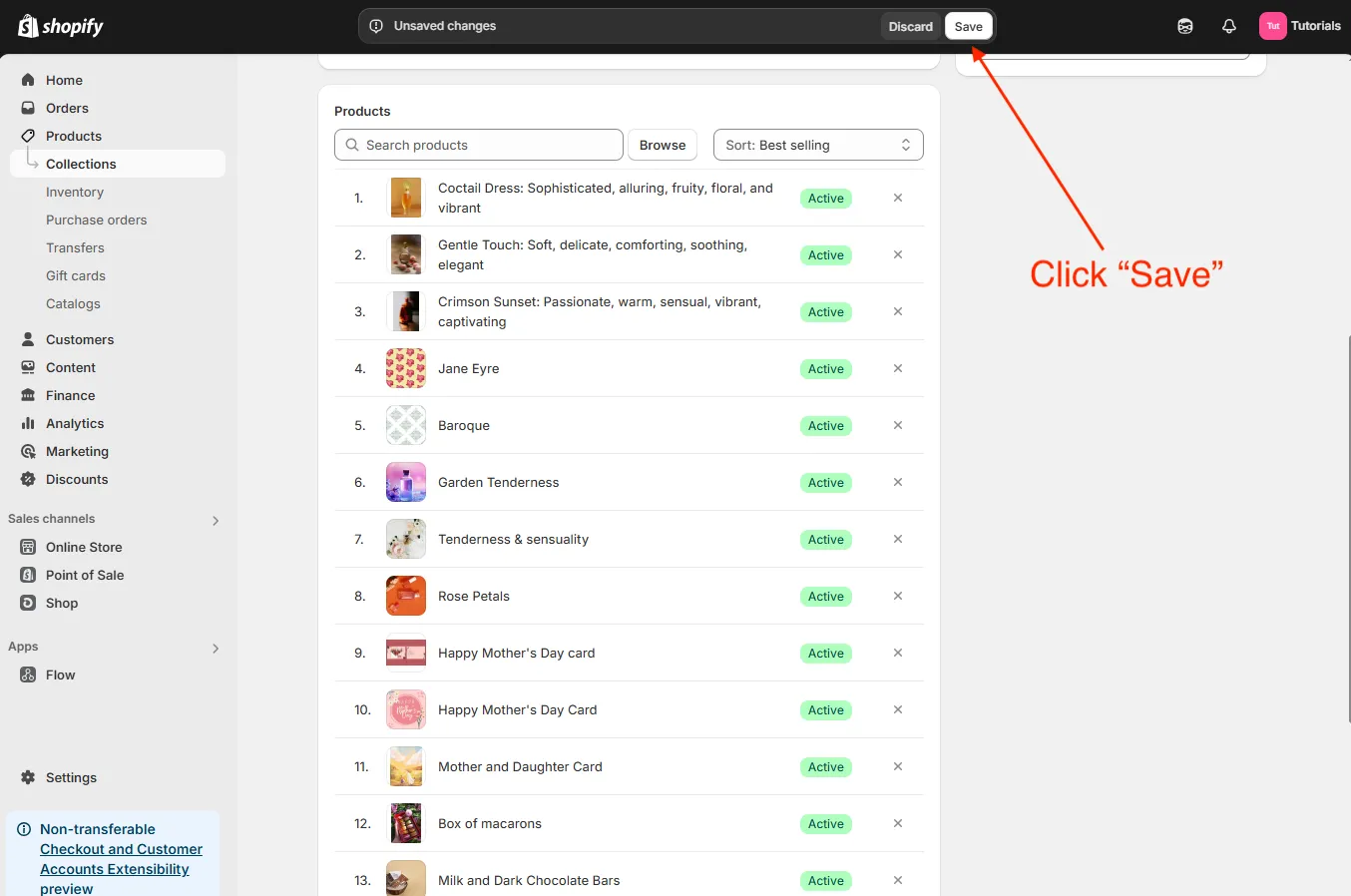
Once saved, you can rearrange product order as you like.
Shopify will tell you to add the new collection to the menu, which I recommend to do so that your bundle can be easily found.
Customize the collection page
➤ Now let’s see how your bundle looks on the store. Click View on your online store.
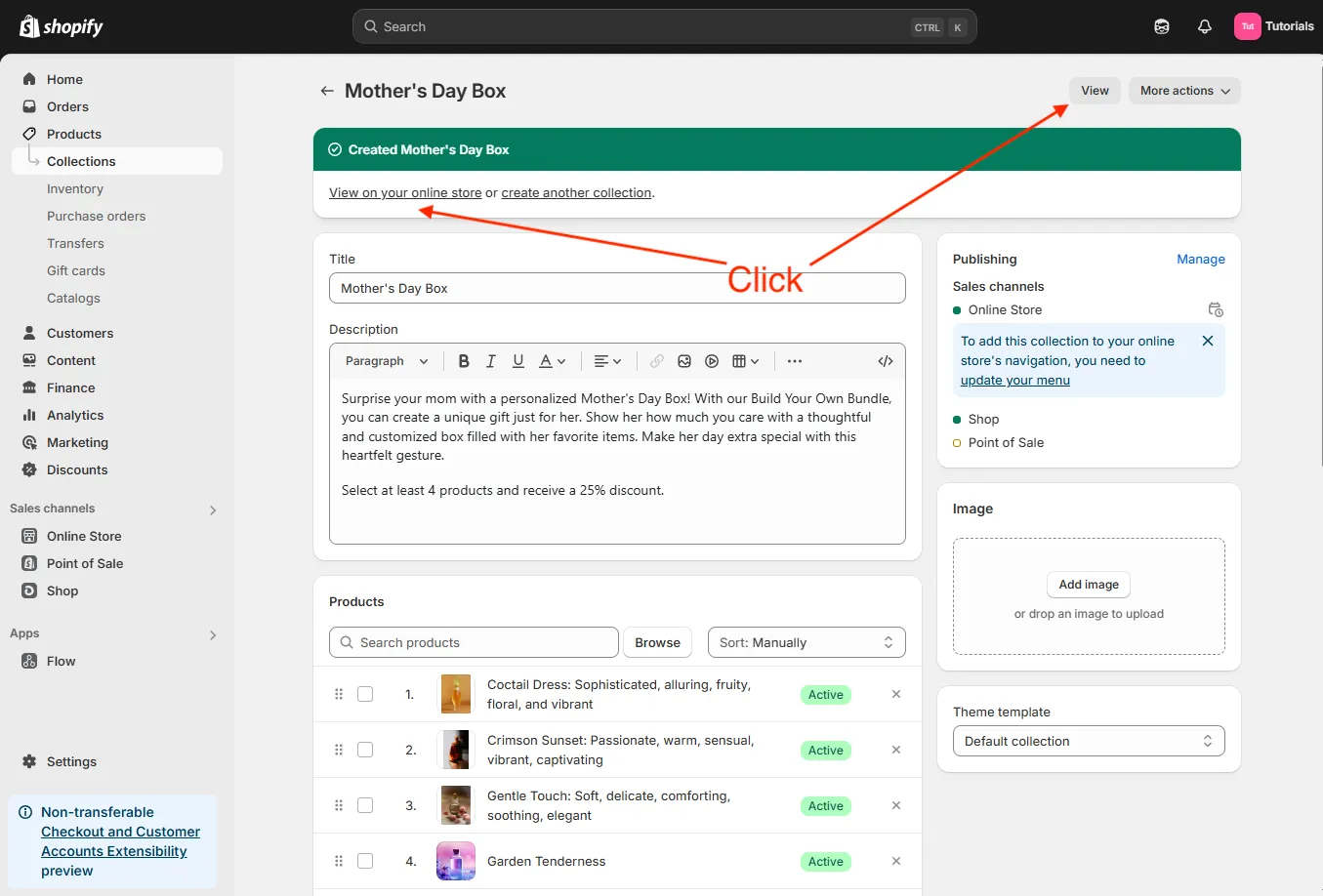
It looks nice!
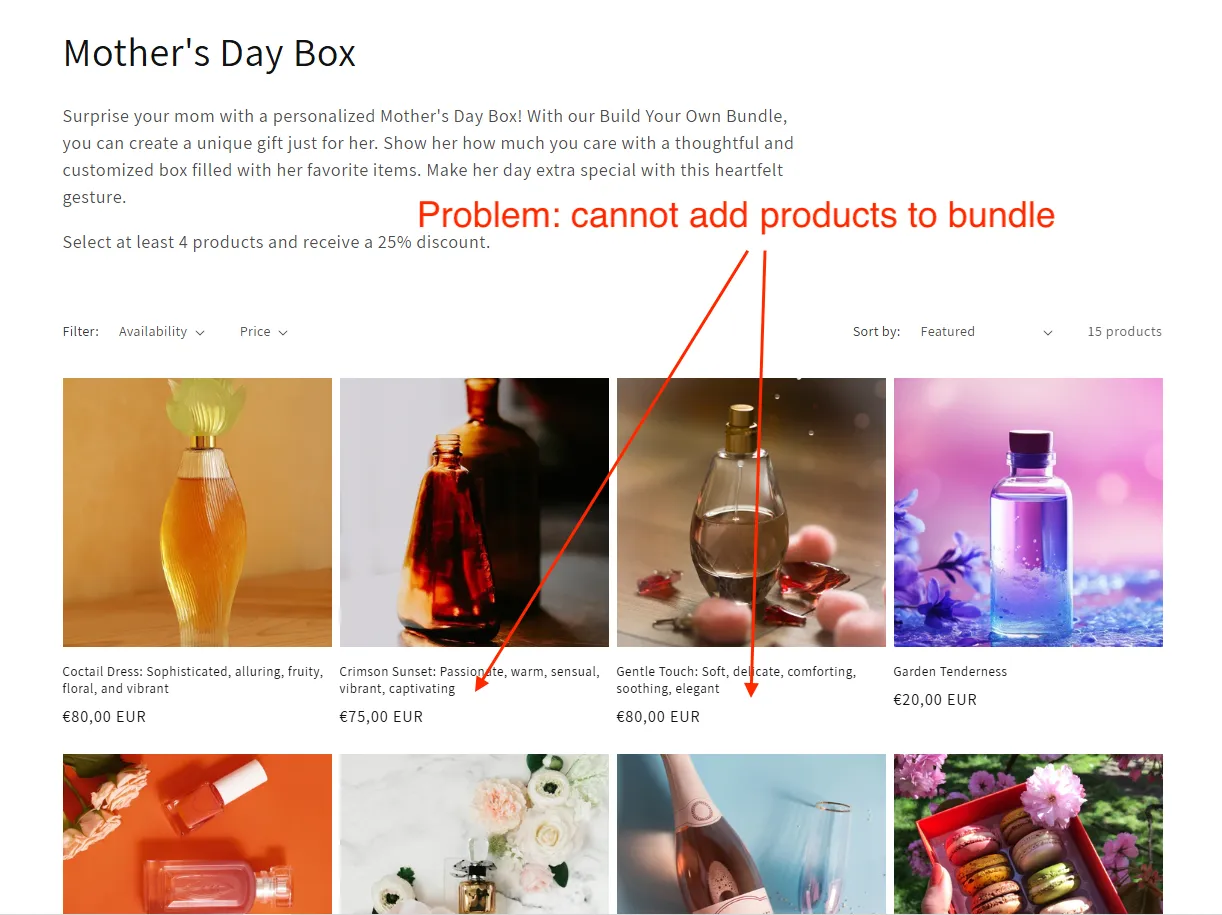
But with default settings your customers won’t be able to add products to the cart directly from a collection page. Let’s fix that.
➤ Navigate to Shopify themes and click Customize
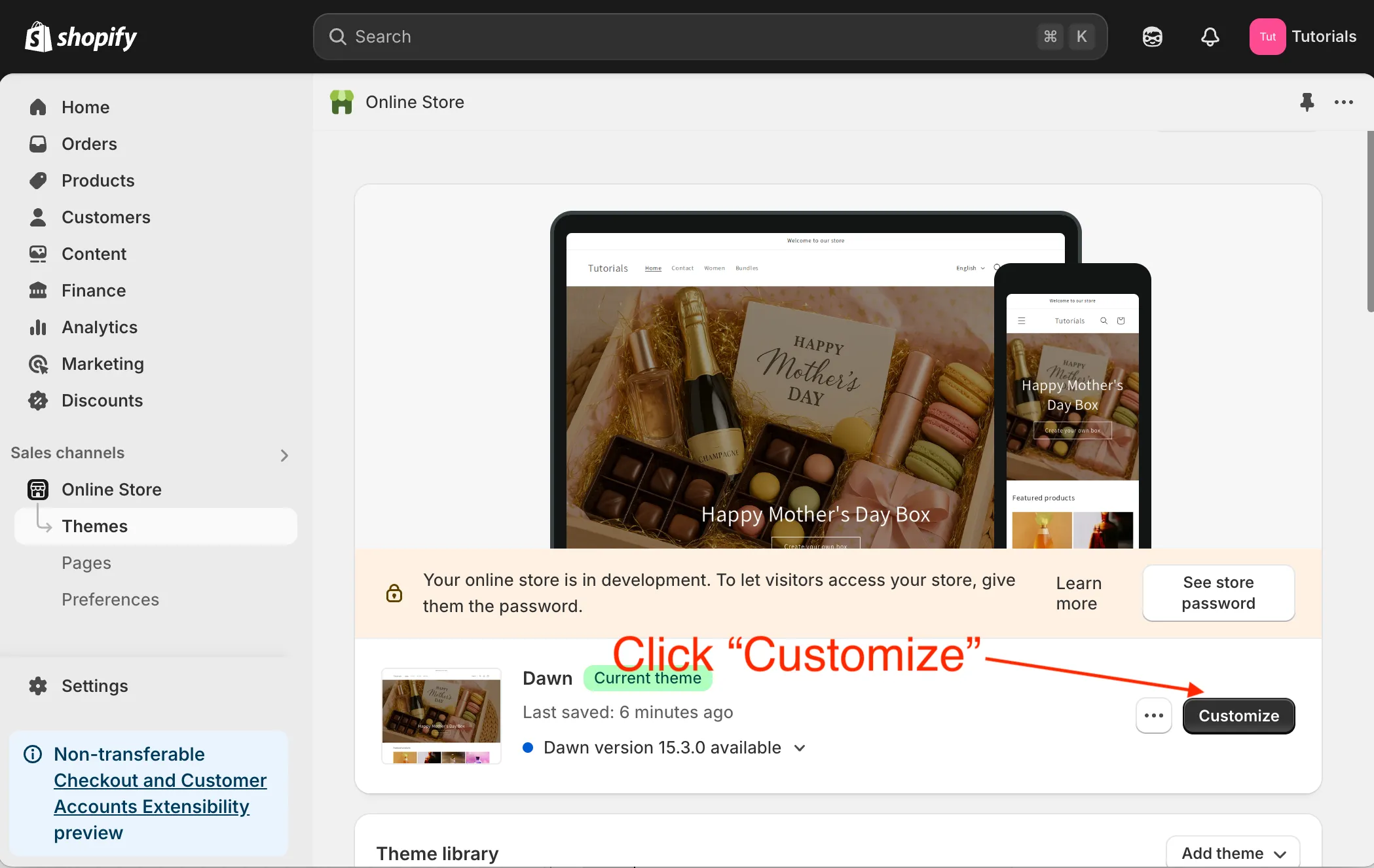
➤ On the left sidebar you’ll see some components. Click on the Product grid.
Then on the right you’ll see the bundle section settings. Now please find and enable Enable quick add button.
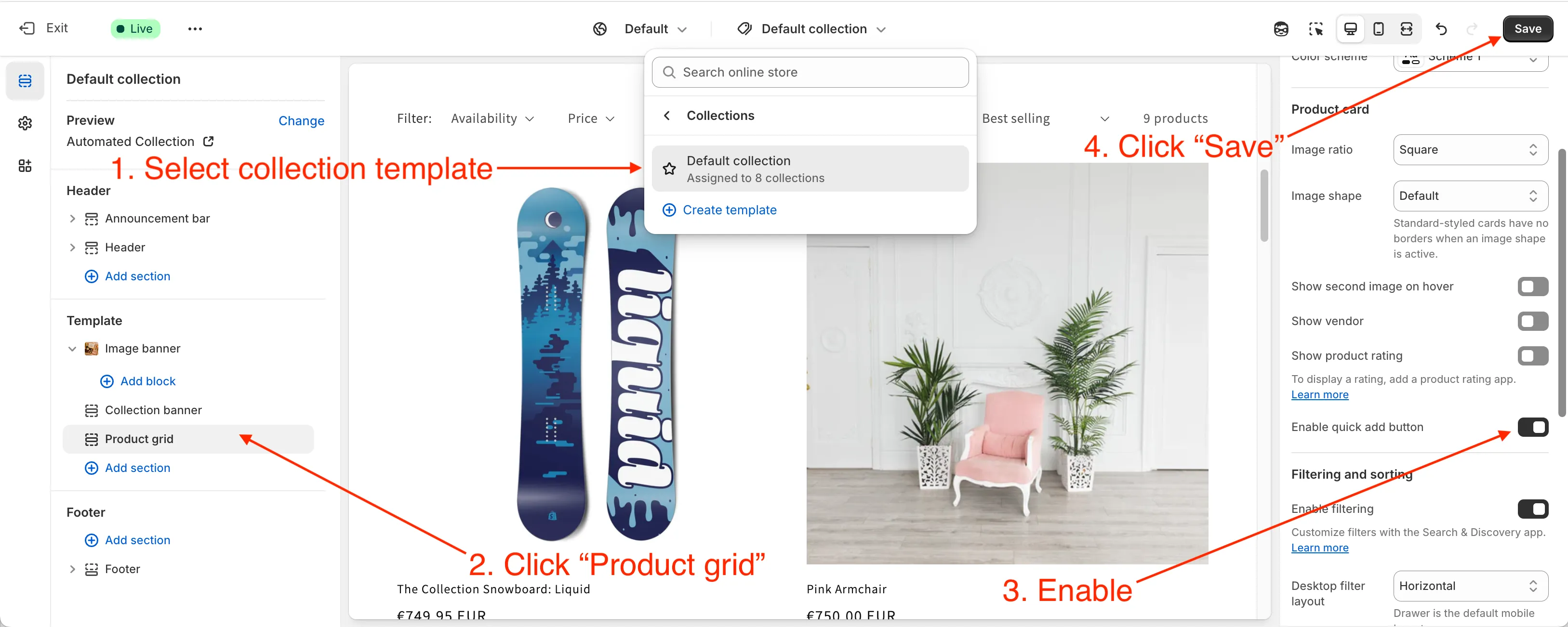
This will allow your customers to add items to their cart without leaving the bundle page. That’s the key element of our BYOB - customers can now build their bundle of products directly on the collection page without leaving it.
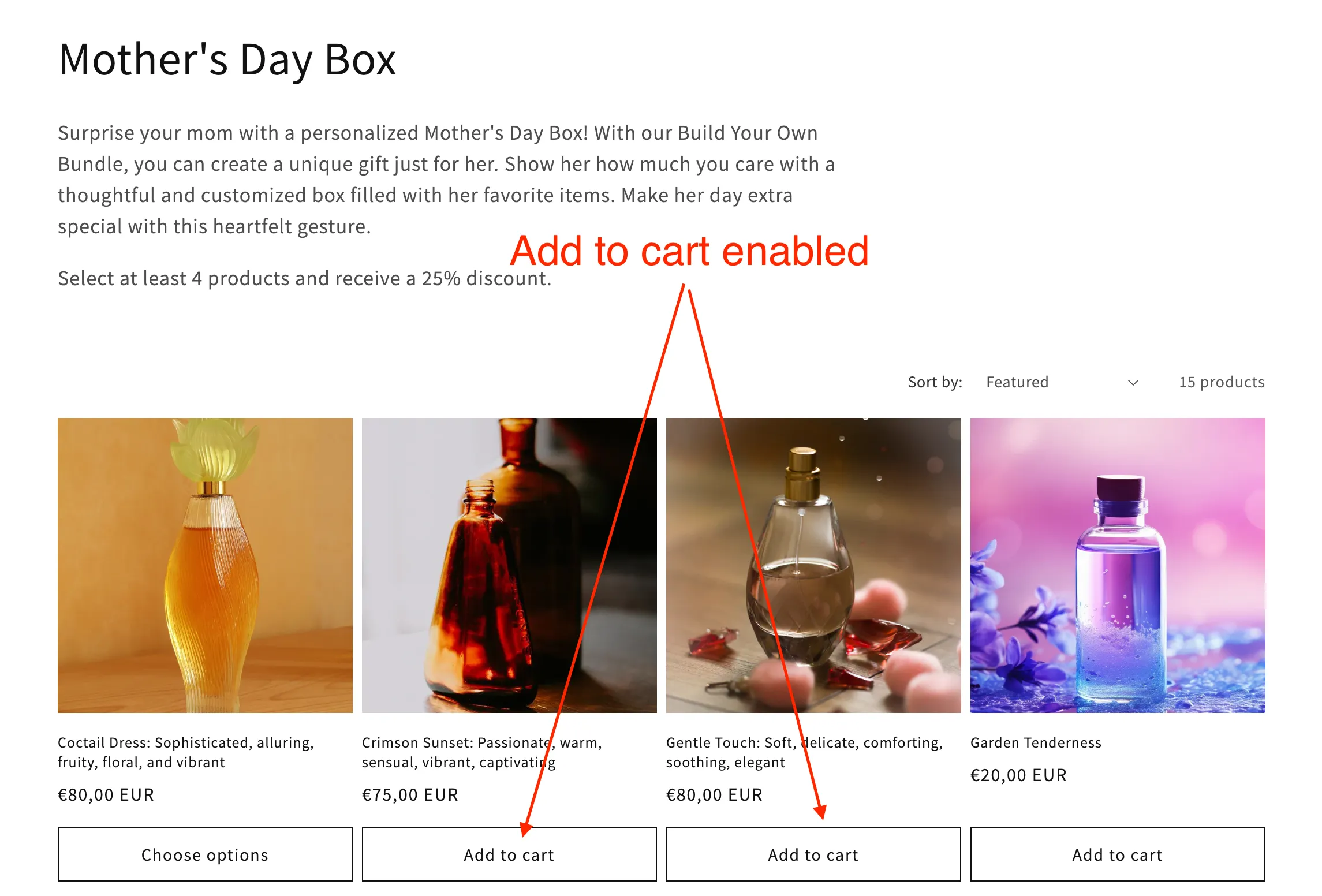
Make collection page look better (optional)
We can also add an image banner to make the bundle page more interesting.
➤ Click Add section and select Image banner to add a visually appealing header.
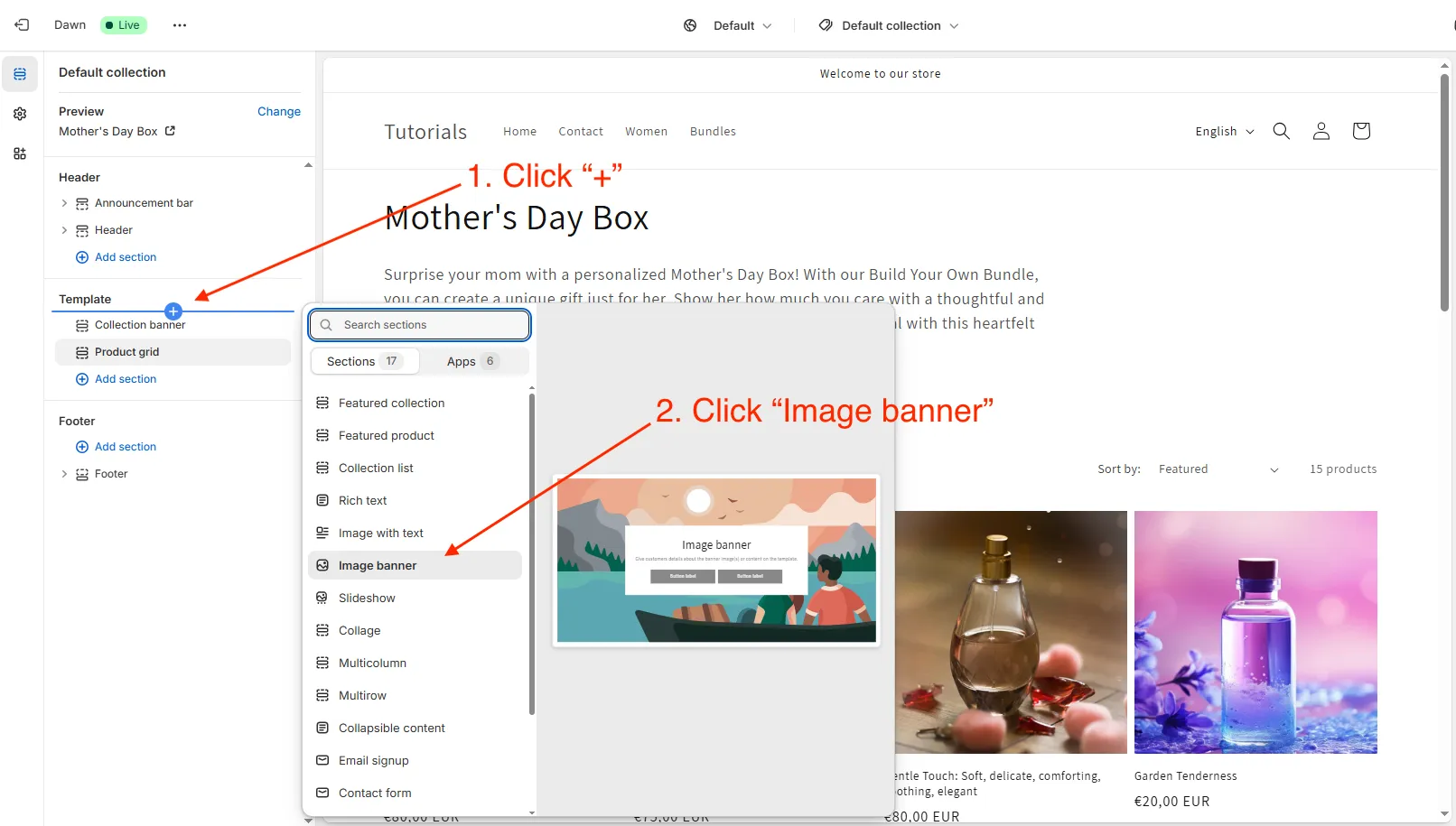
➤ On the right side you’ll see the image banner settings. Click Select and select an image. Click Done.
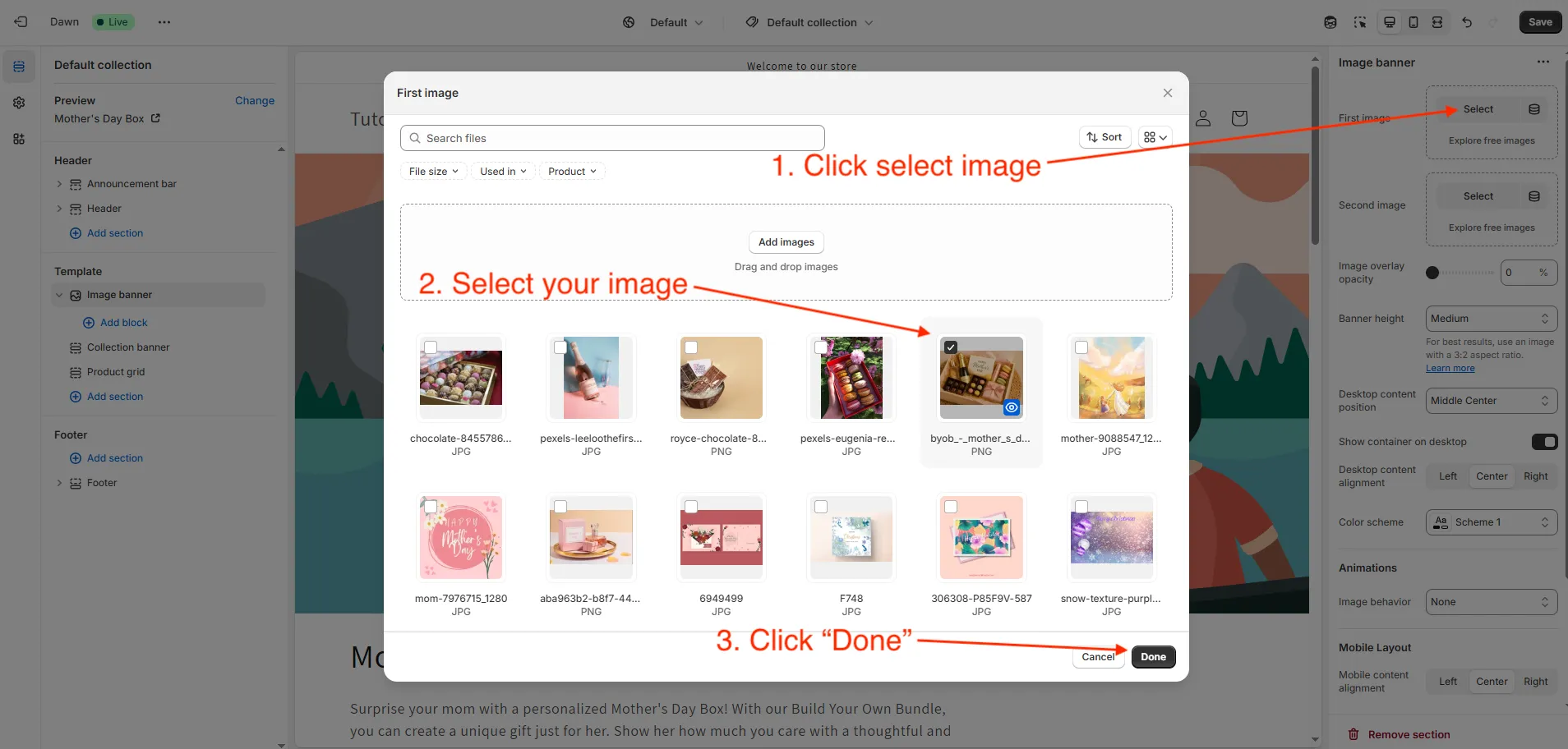
➤ Now let’s delete the headline, text, and buttons. We don’t want to distract our customers.
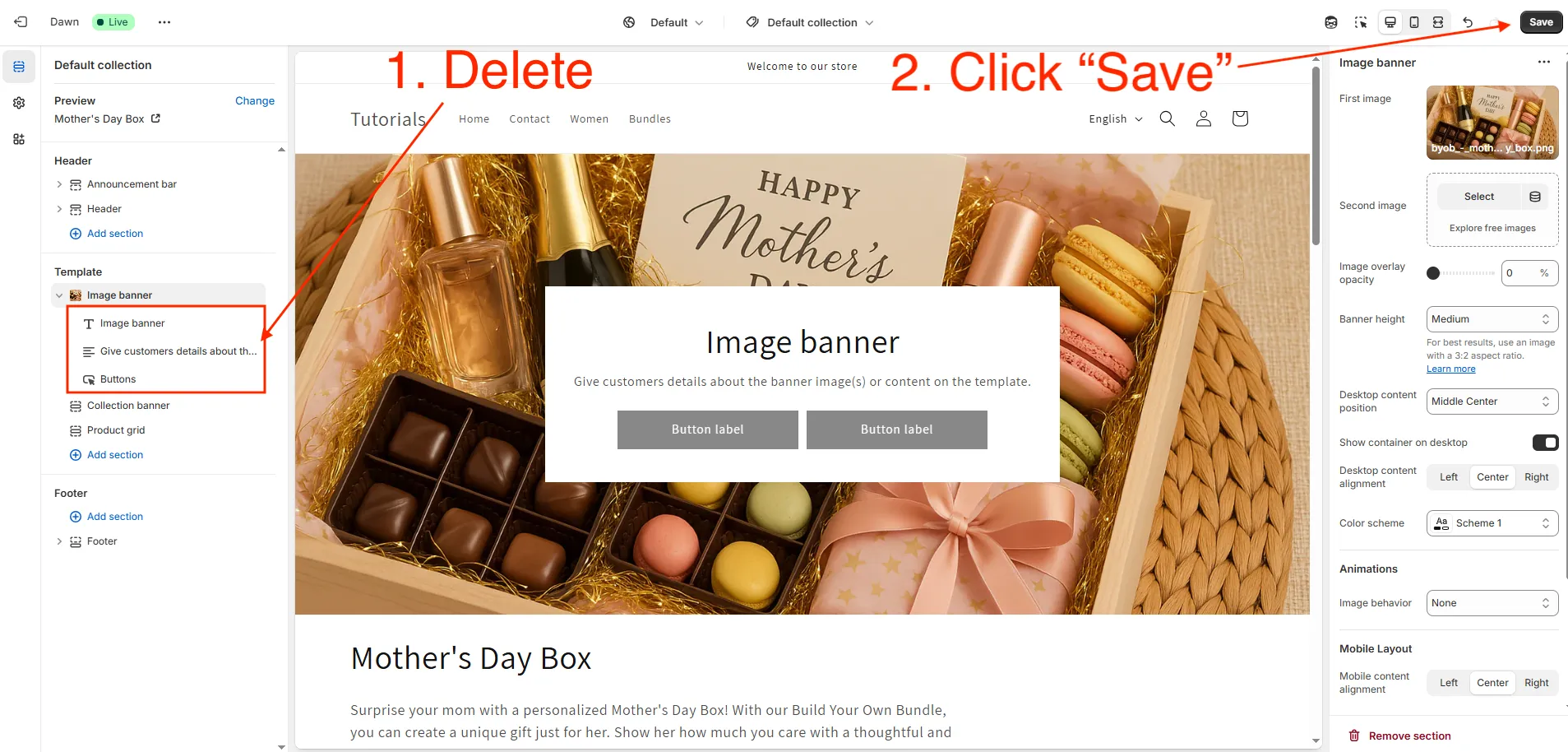
➤ Click Save and enjoy the results!
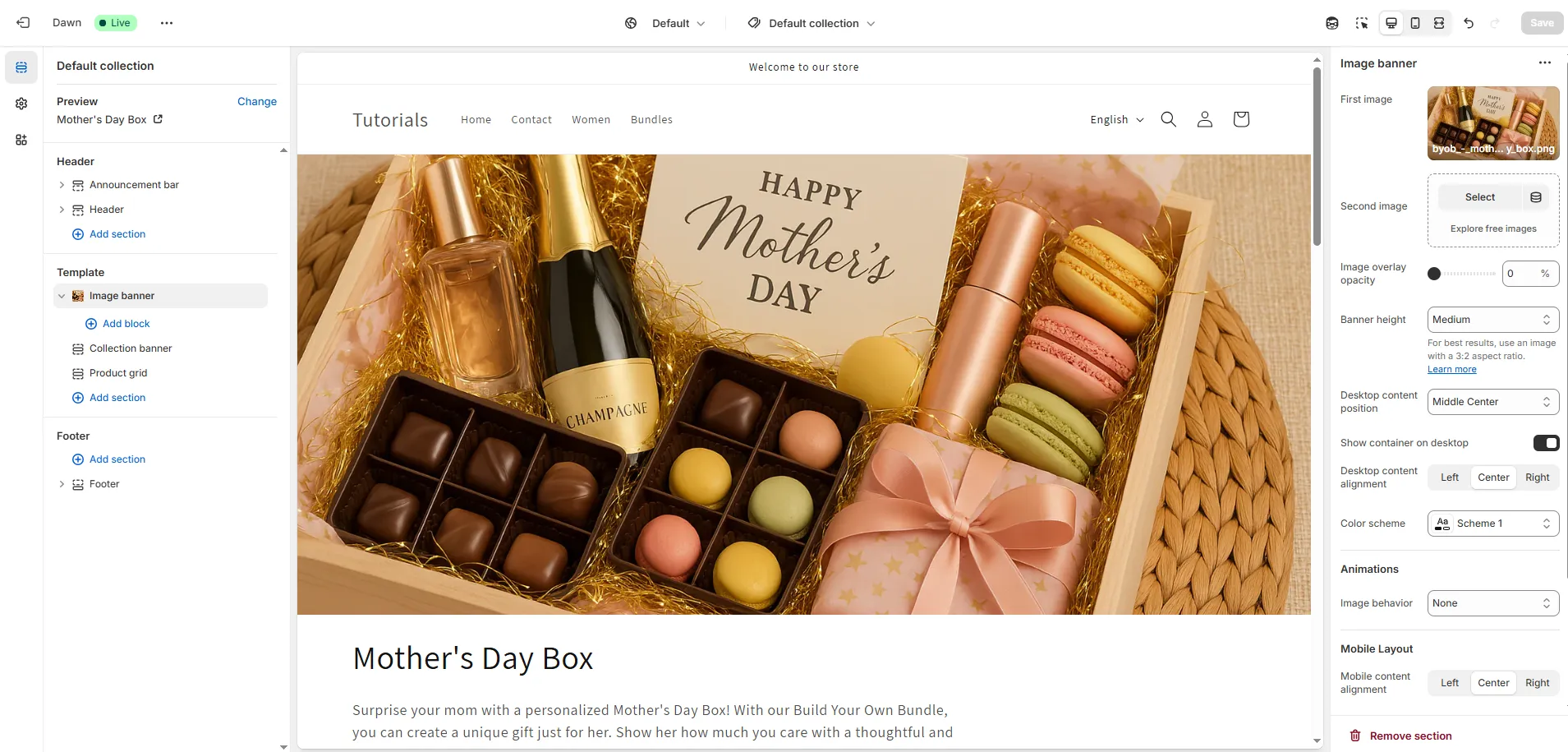
Add a cart note for personalized messages
You can already keep your bundle as it is now, however, since we offer personalized bundles, it’s a good idea to let customers leave a custom message - perfect for gifts or special occasions. To do so let’s enable displaying a cart node in the drawer.
➤ In the left sidebar, click the Theme settings icon.
Scroll down and select the Cart section. Check the box for Enable cart note.
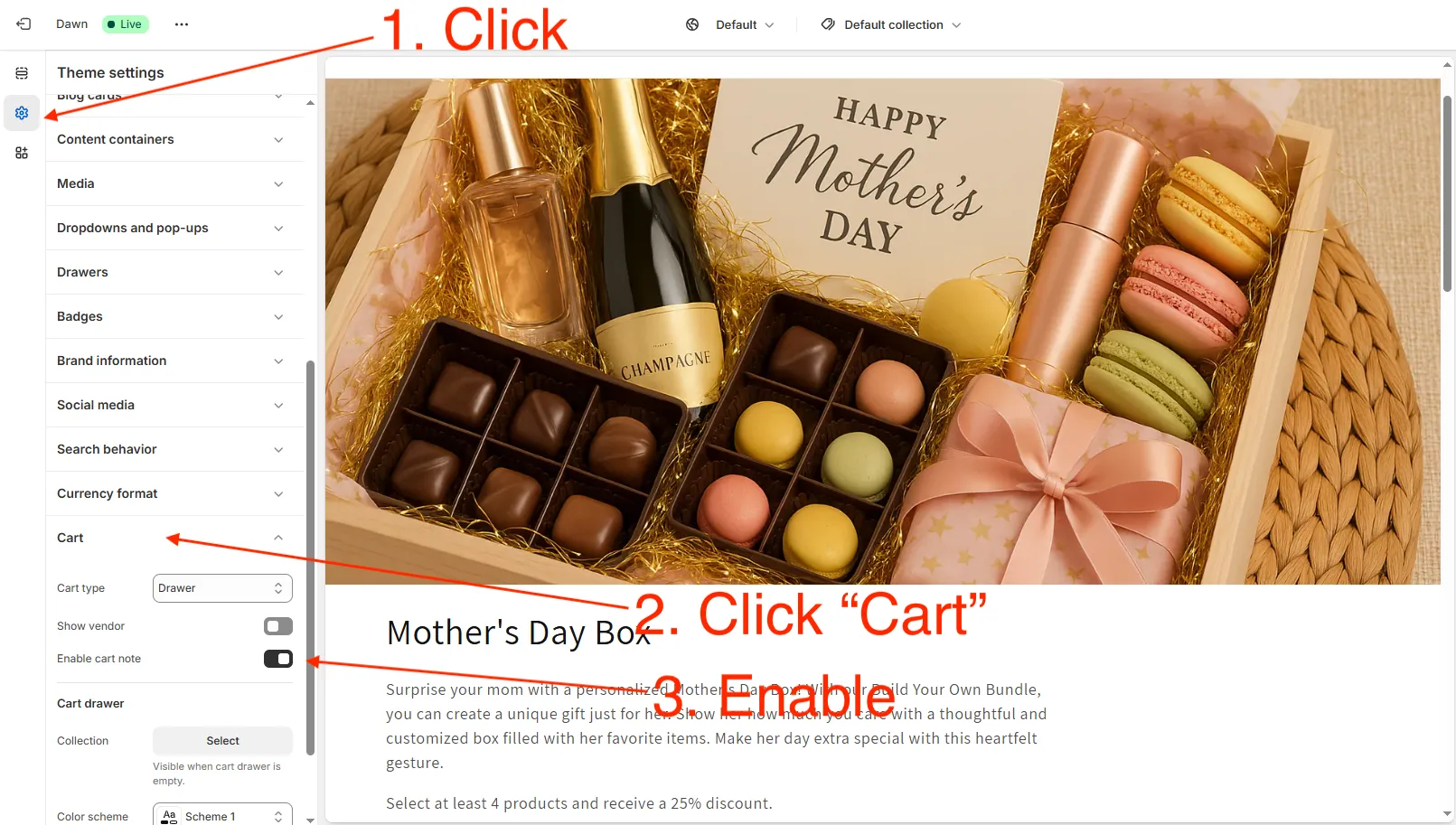
Now you should have new order note message and your customers can leave now a message like:
I’m so lucky to have the best mom in the world.
This little touch adds a lot of value for the customer and makes the bundle feel special.
You’ll see this message with the order details in your admin.
Add automatic discount for your BYOB
Everyone loves discounts, and your customers expect to get them when they buy more products from your store.
Let’s offer a 25% discount when the customer purhases 4 and more products using the BYOB.
➤ Please go to Discounts
➤ Click Create discount and then click Amount off products type
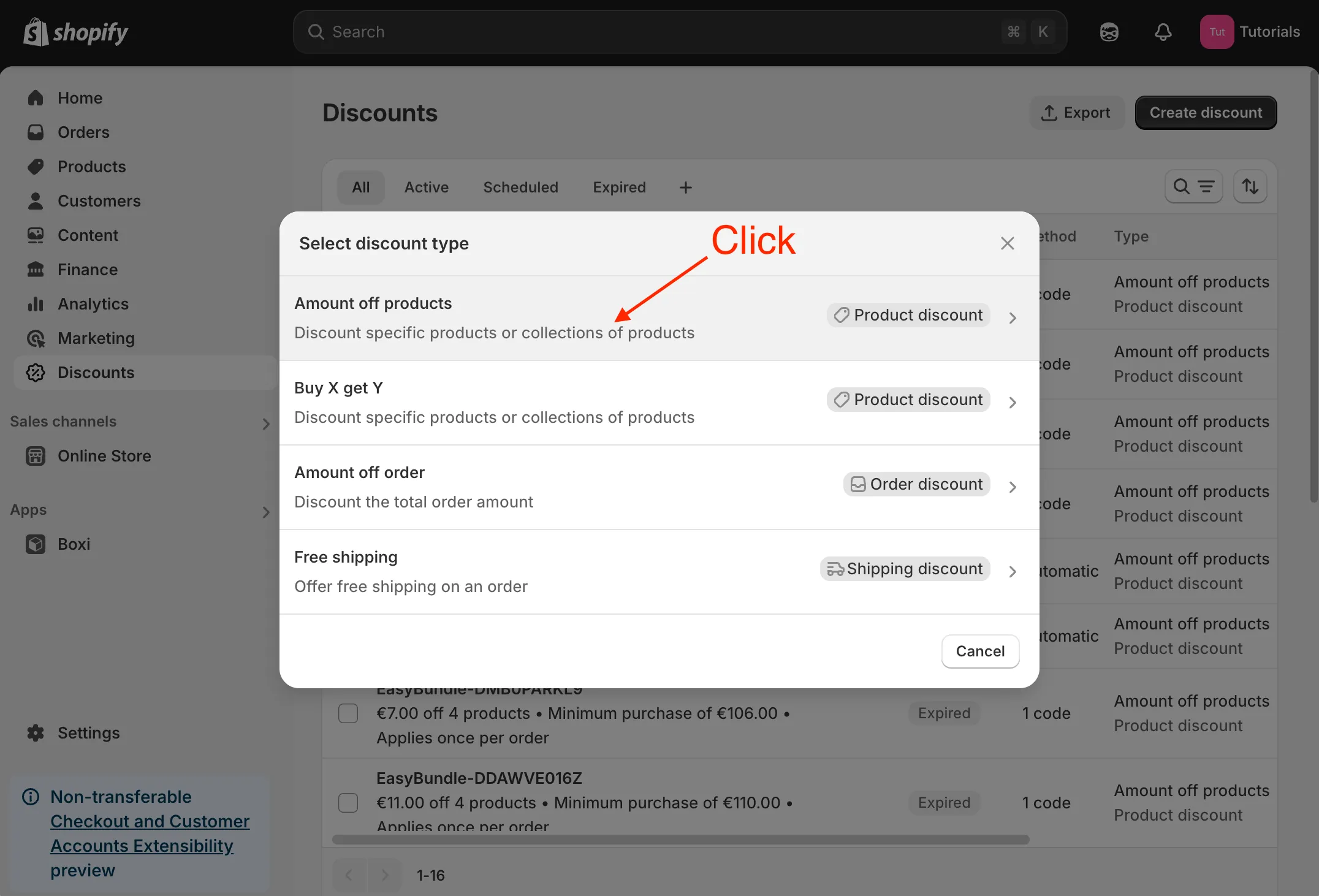
➤ Fill the new discount form: choose Automatic discount, enter the Title, set percentage to 25%, select your collection, and set minimum quantity of items to 4.
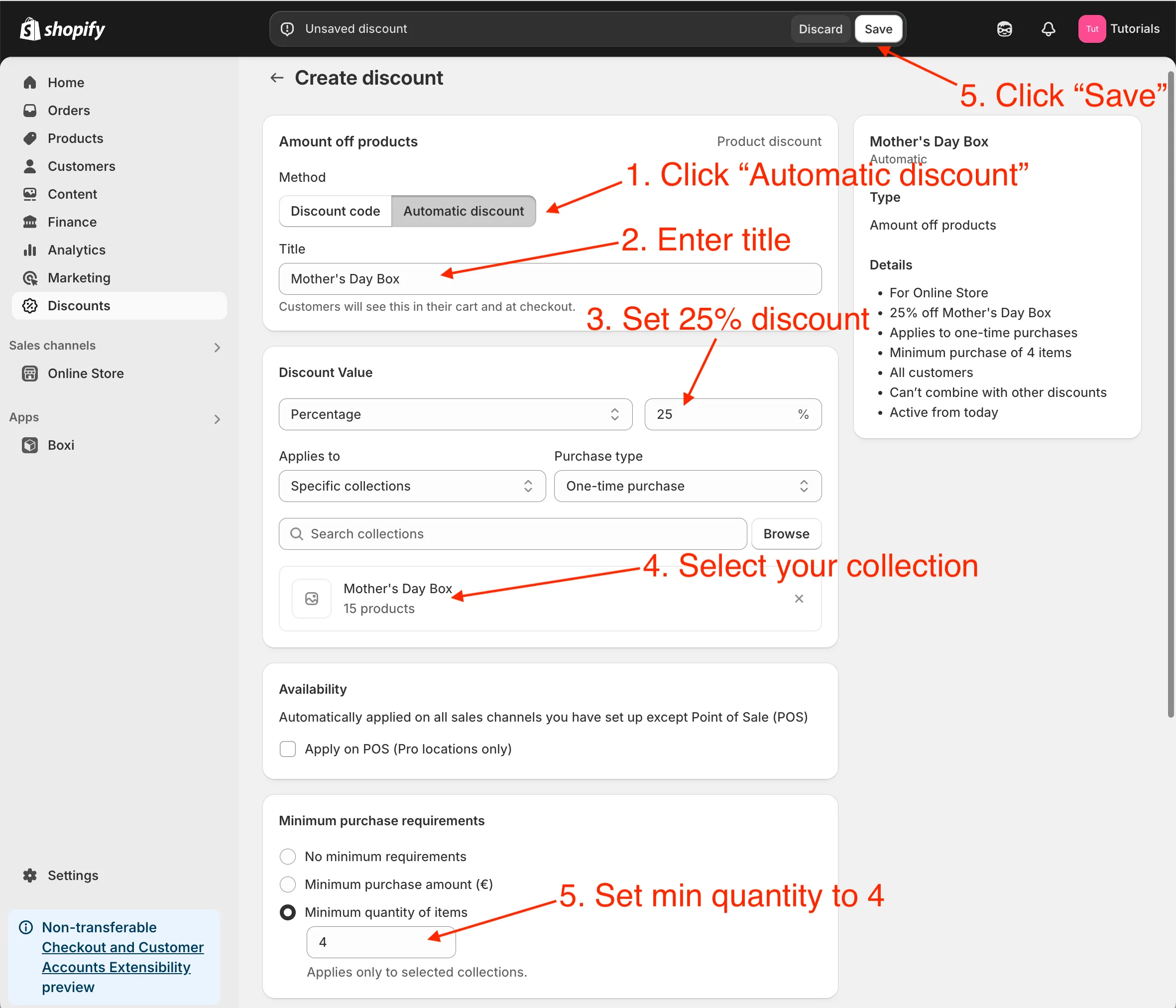
Finally, click Save.
The discount is ready. When your customer adds 4 or more products on collection page BYOB, he’ll get a reduction of 25%.
View collection page BYOB - Mother’s box (video)
Now let’s see the final result.
The Build Your Own Bundle - Mother’s Box looks amazing!
Conclusion
Today, we created a Build Your Own Bundle (BYOB) using a Shopify collection. With just a moderate amount of setup, we ended up with a beautiful Mother’s Day Box.
Now you know how to offer a BYOB experience in your store, and what types of customizations are possible with the basic tools Shopify provides.
What I like about collection page BYOB:
- Clean design: looks great out of the box and matches your store’s aesthetic
- Built with native Shopify features: no coding or third-party apps required
- No extra cost.
What’s still missing:
- No bundle logic or rules: you can’t set requirements like a minimum number of items or not allowing customers to buy 3 of the same product
- Limited discount options: discounts are also applied to products outside of BYOB, which may impact pricing strategy
- No bundle integrity in the cart: because the bundle is made up of individual products, customers can remove items from the shopping cart, breaking the bundle experience
- Single cart note: There’s only one field for special instructions, limiting personalized messages.
While using collections is a great starting point, it does come with some limitations - especially if you want more control over the customer experience or need advanced bundling logic.
When you’re ready to take your bundles to the next level, I recommend checking out the guide: Build Your Own Bundle with Boxi. It covers everything from dynamic steps to tiered pricing and product rules - perfect if you’re looking for a more powerful, customizable solution.