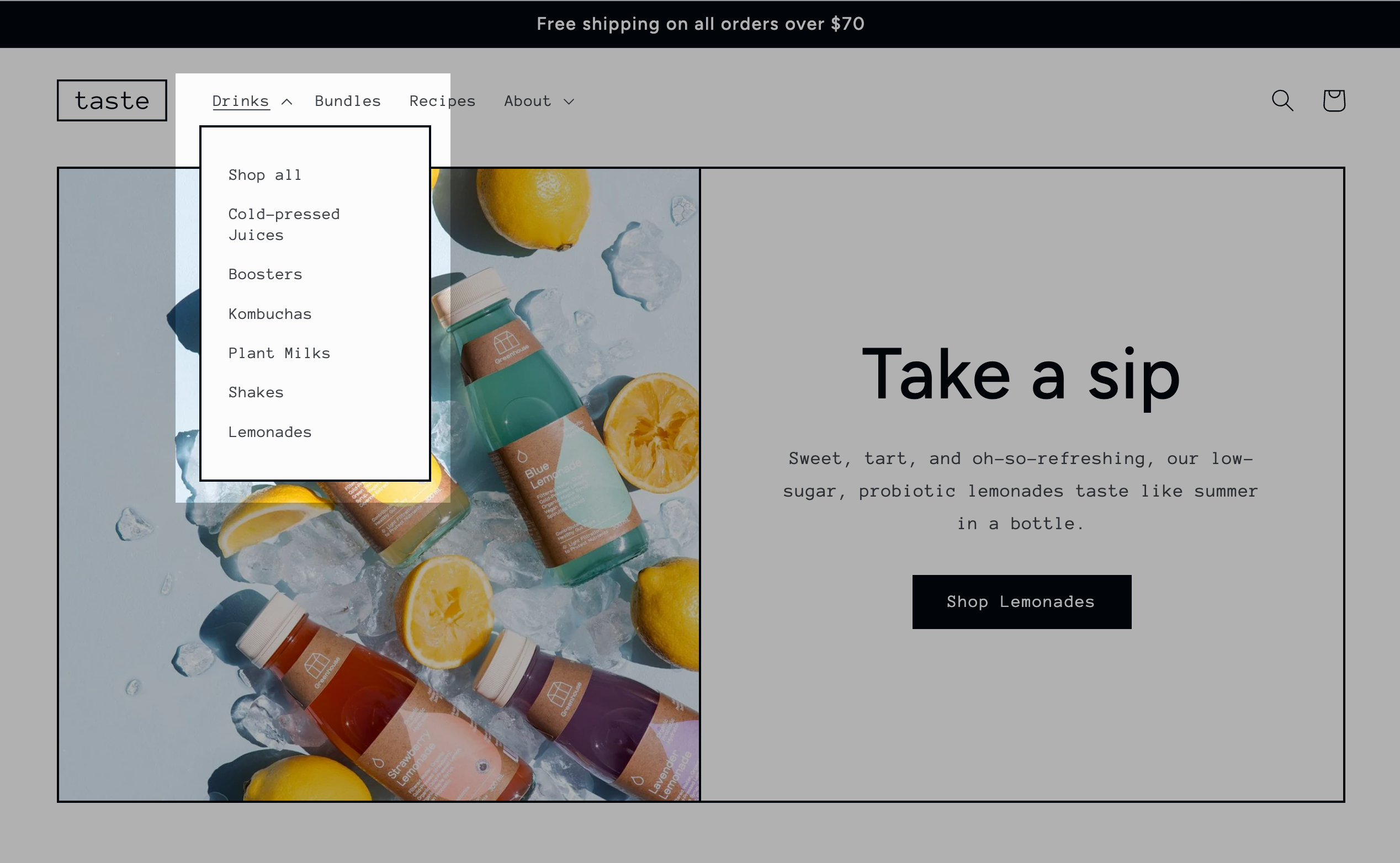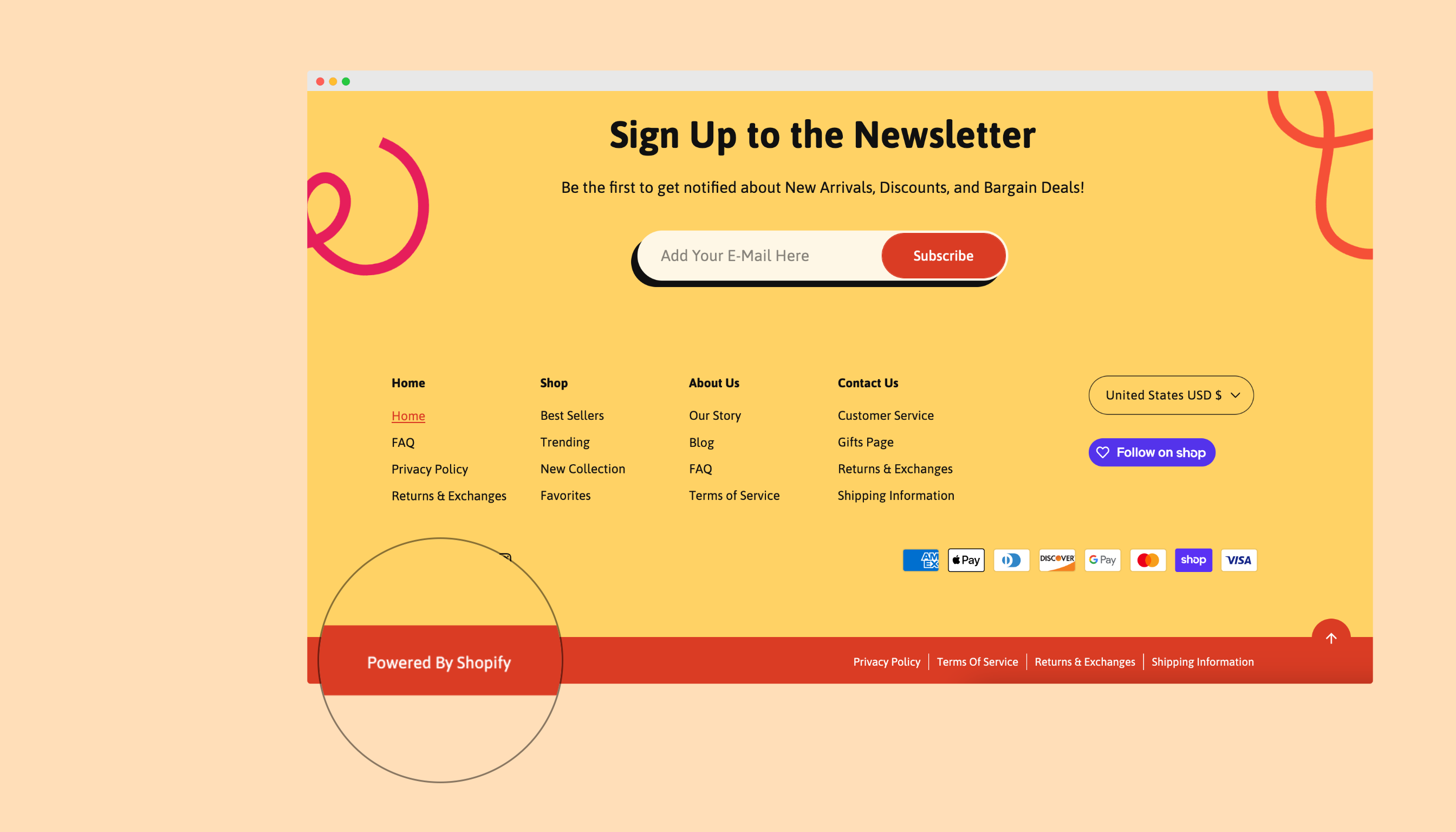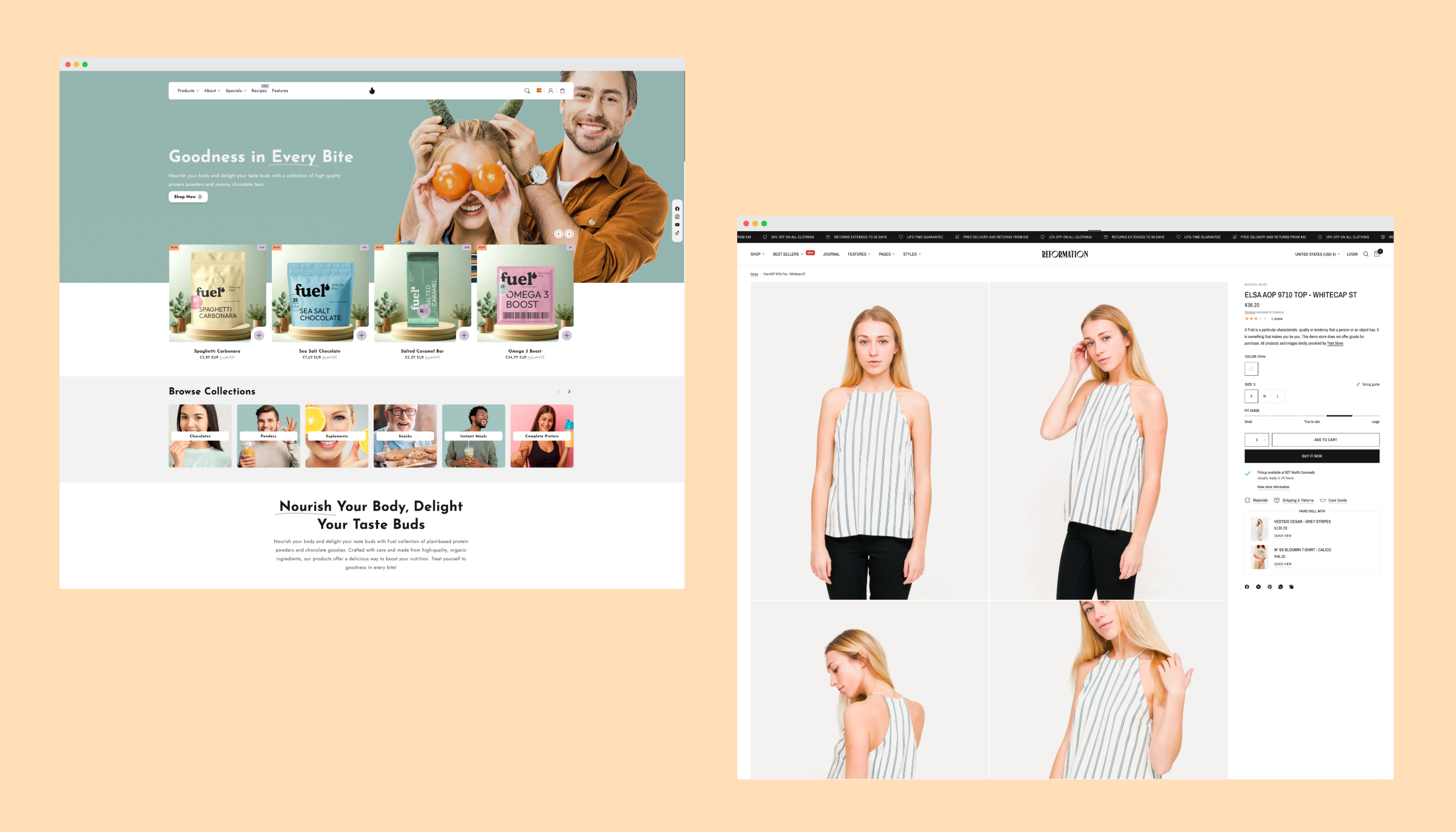· Cristina Ciolac · Shopify Tutorials · 10 min read
Set Up Free Shipping in Shopify: 2 Easy Ways

How often have customers browsed your store, filled their shopping carts, and then left without completing their purchases? They love your products and are happy with the price — but something about the shipping is holding them back — slow delivery or high shipping cost?
As an avid online shopper myself, I’m no exception: if I see that shipping is too expensive or takes too long, I may change my mind about the purchase.
Offering free shipping is one of the most effective ways to encourage customers to complete their orders. In fact, 66% of customers expect free shipping.
Shopify offers 2 ways to configure free shipping:
- by adding a free shipping rate
- or by adding a free shipping discount
In this guide, I’ll walk you through both ways to set up free shipping and as a bonus setup a free shipping bar using a free app.
Contents
- First approach: free shipping rate
- Second approach: free shipping discount
- Free Shipping Bar
- Conclusion
First approach: free shipping rate
Create the free shipping rate in Shopify admin
The first approach is to create a free shipping rate for orders that cost above a certain purchase amount, in case of this tutorial, minimum €100.
Here’s a quick refresher what a shipping rates are:
Shipping rates are the fees customers pay in addition to the cost of the product to cover delivery. These charges are added to their order at checkout.
Ok, let’s get started.
➤ Start by opening Shipping and delivery in your Shopify admin
➤ Click General shipping rates.
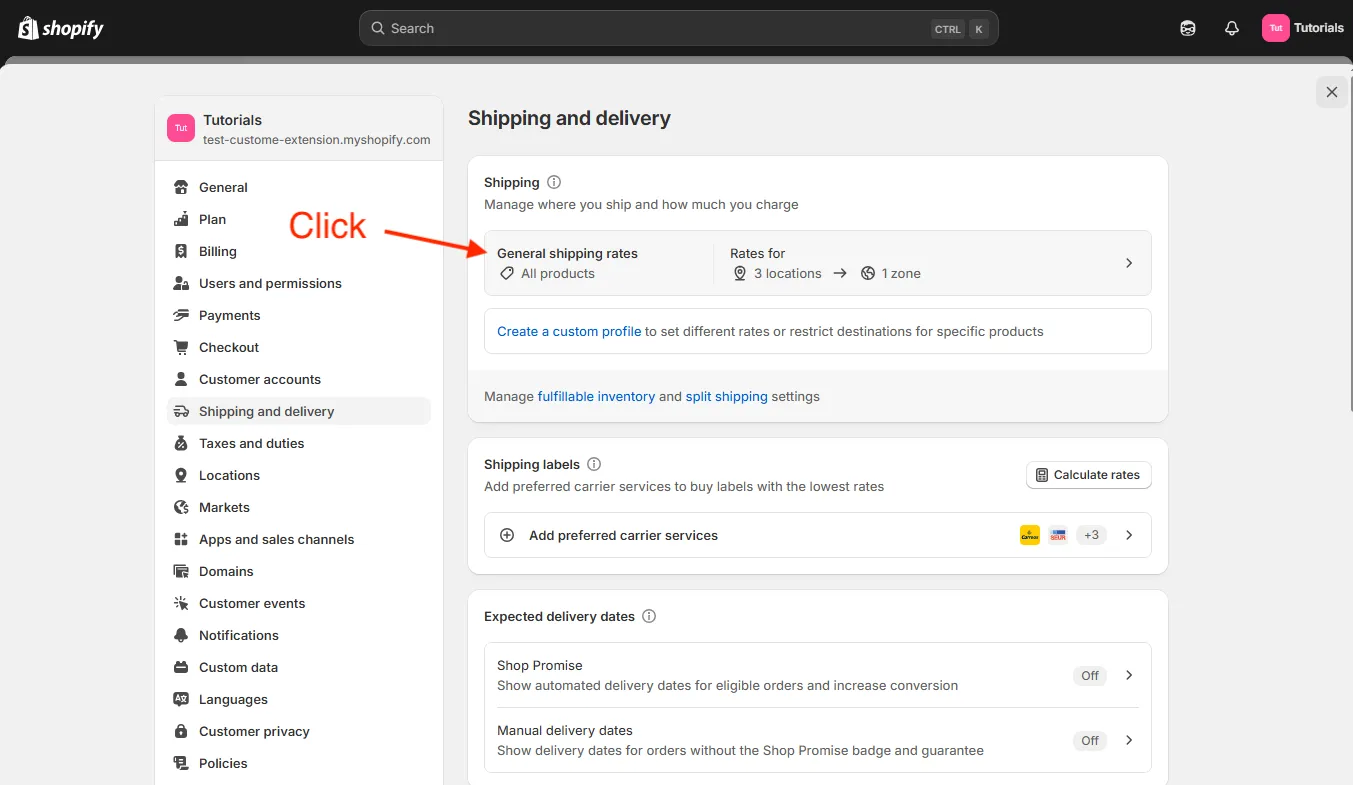
➤ Scroll down to Shipping zones.
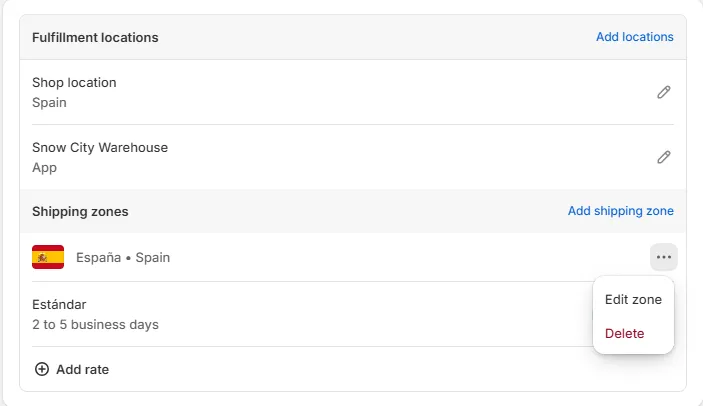
A shipping zone is a group of regions or countries that share the same shipping rates.
For example, you can set up a shipping zone for a country to charge a flat shipping rate within this country. If you want to ship to other countries, you can create additional shipping zones and set different shipping rates for each one.
Make sure the country in your shipping zone is in an active market. Otherwise, customers from the country will not be able to place an order, even if the country is in a shipping zone with available shipping rates.
I only have one store and want to ship within my country, for example, Spain. Shopify has already set a shipping rate for my store: Standard (Estándar) (2-5 business days).
Let’s create a custom shipping rate, like a “March2025” offer, which will enable the Free shipping on €100 minimum order price. I want to offer fast and free shipping for a short period of time to create a sense of urgency.
➤ Click Add rate.
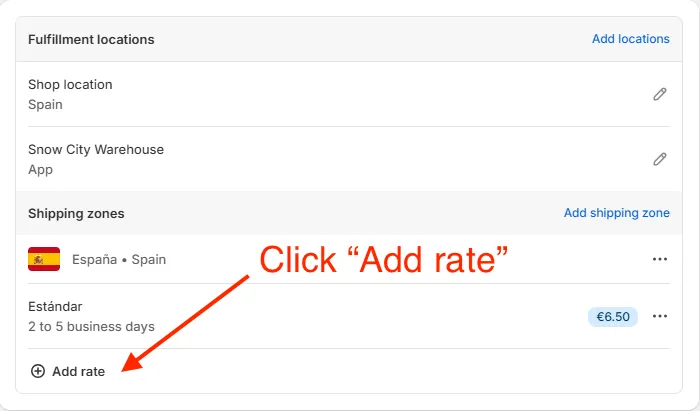
➤ Under Shipping rate, choose Custom. Give it a name like “March2025” to highlight that this offer is seasonal. (Optional: You can add a delivery description like “Ships next day” to make it more appealing.)
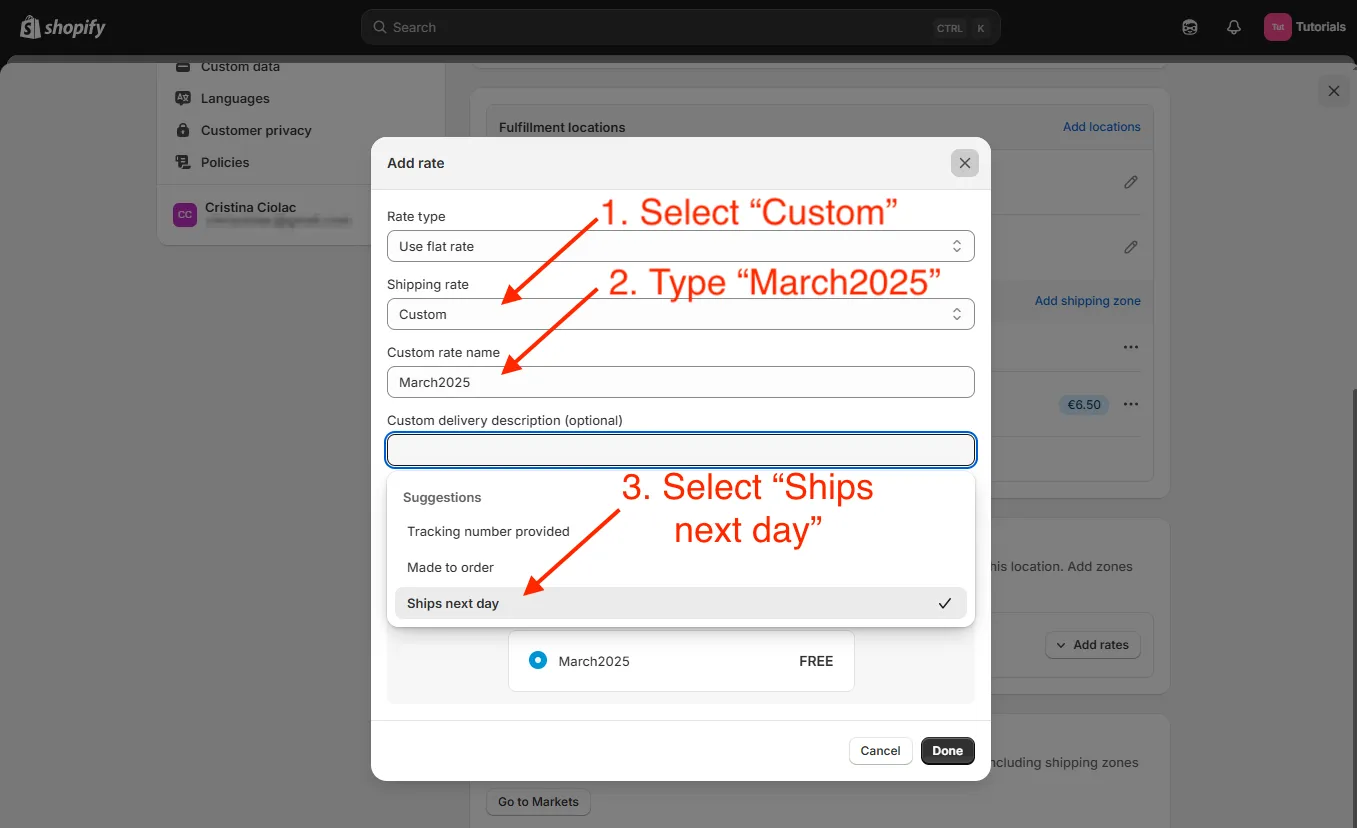
➤ Now click Add conditional pricing.
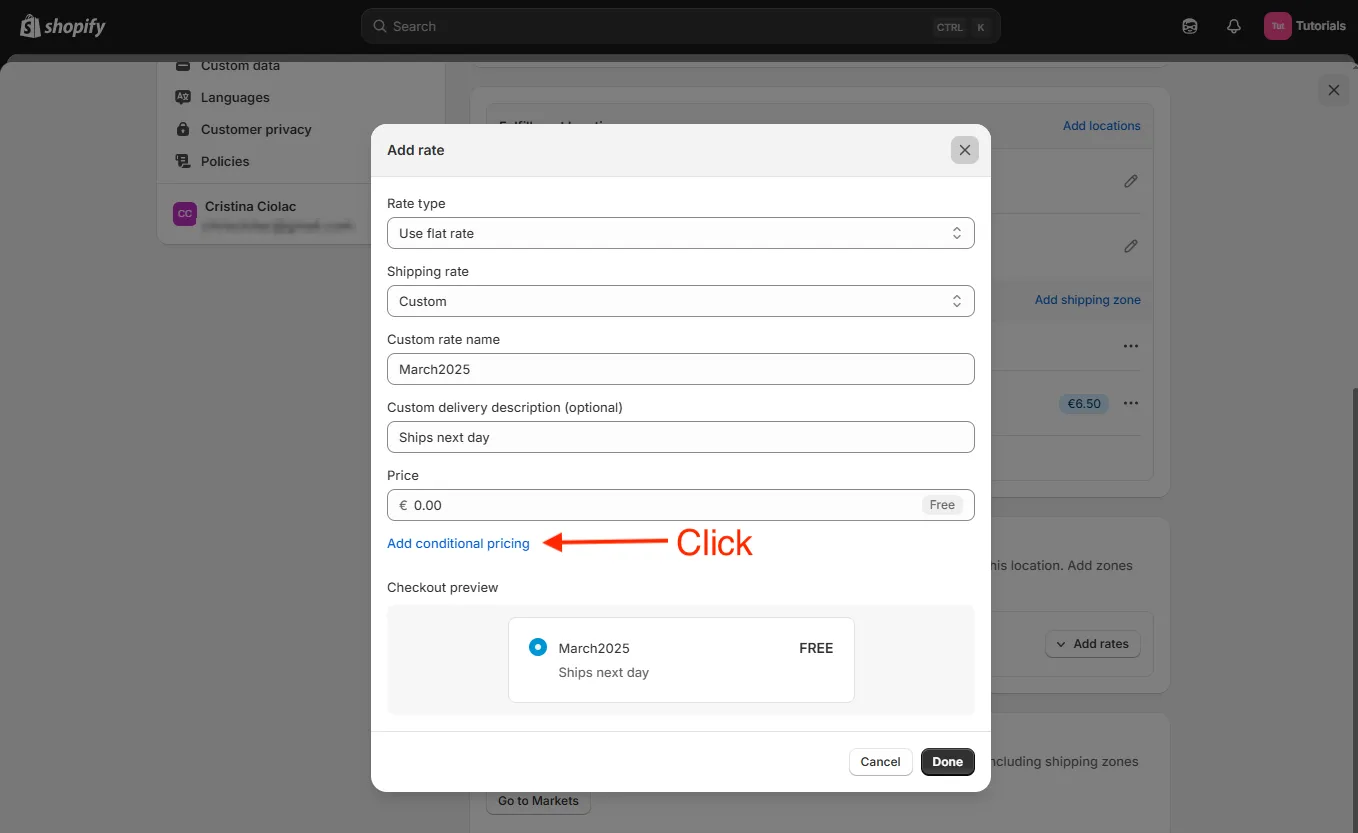
Here you have 2 options:
- Based on order price
- Based on item weight
In this tutorial I’ll use the shipping rate base on order price. But you can also offer the free shipping based on the item weight.
If you select “Based on item weight”, make sure that each product you’re selling has a weight.
➤ Choose Based on order price, put minimum order price €100, click Done.
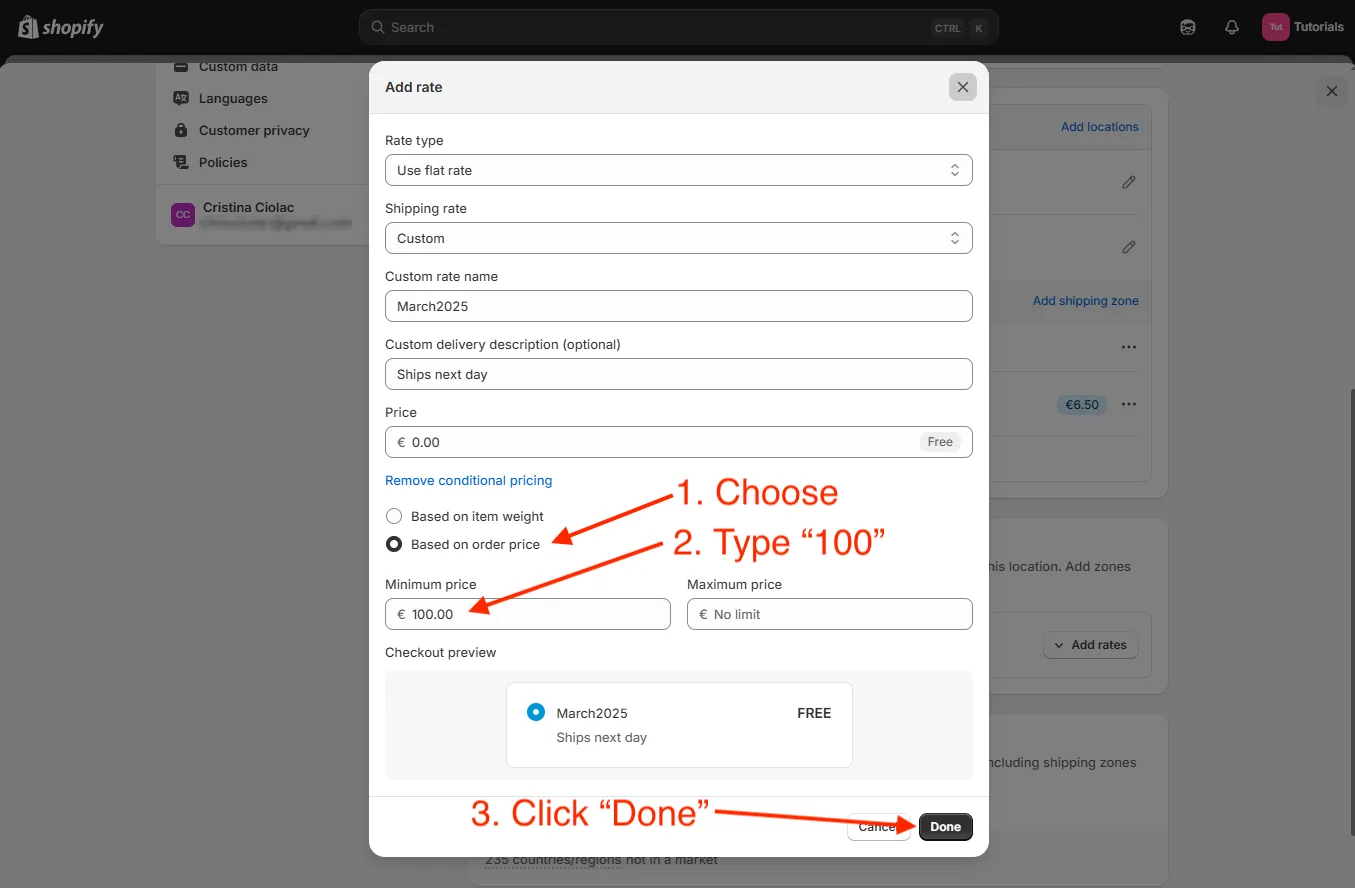
➤ Click Save to activate the new free shipping rate.
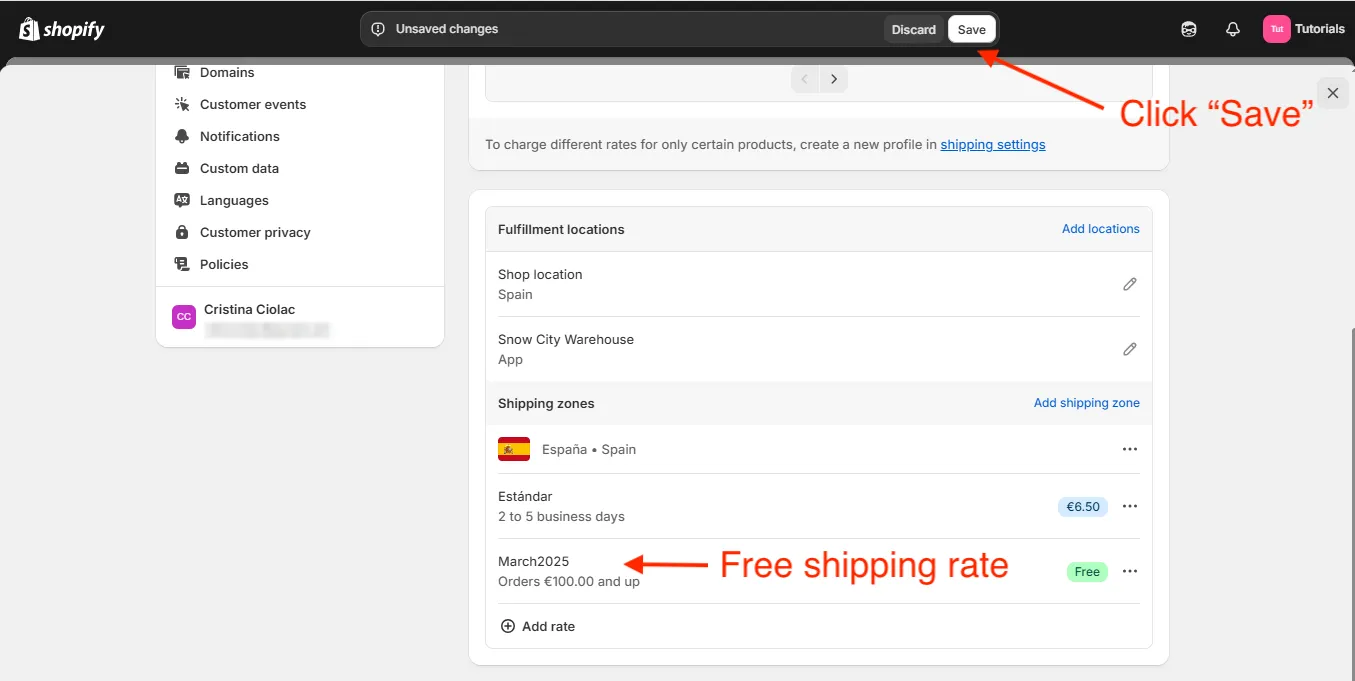
Wonderful! The free shipping rate has been enabled. Now, I have two shipping options:
- Standard: 2-5 business days for €6.50
- March2025: ships next day, free for orders over €100.
Test the free shipping rate on your store
Now, let’s test how March2025 shipping rate works on the store.
➤ Close the Settings window and click the eye icon next to Online Store to preview your website.
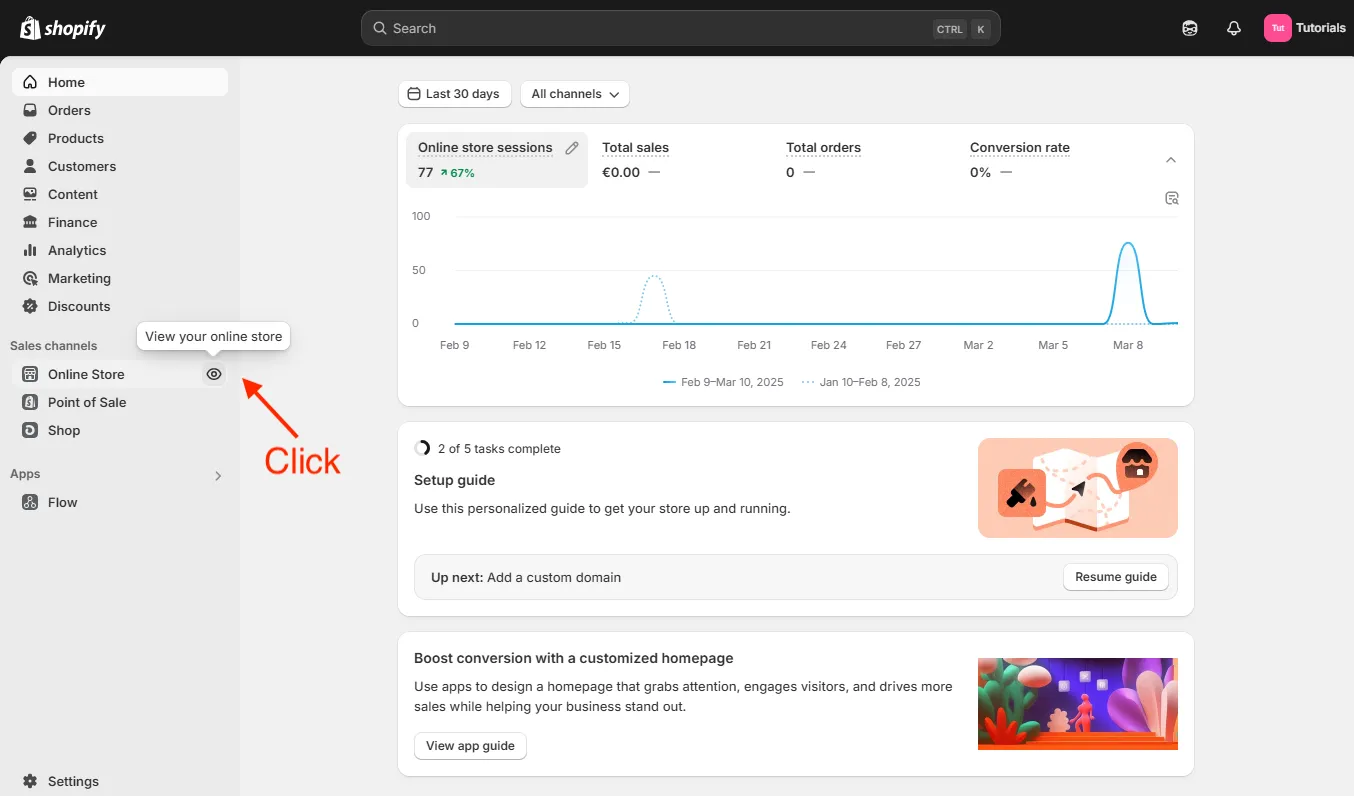
➤ Open your store and add a product to the cart: I added a single €50 product.
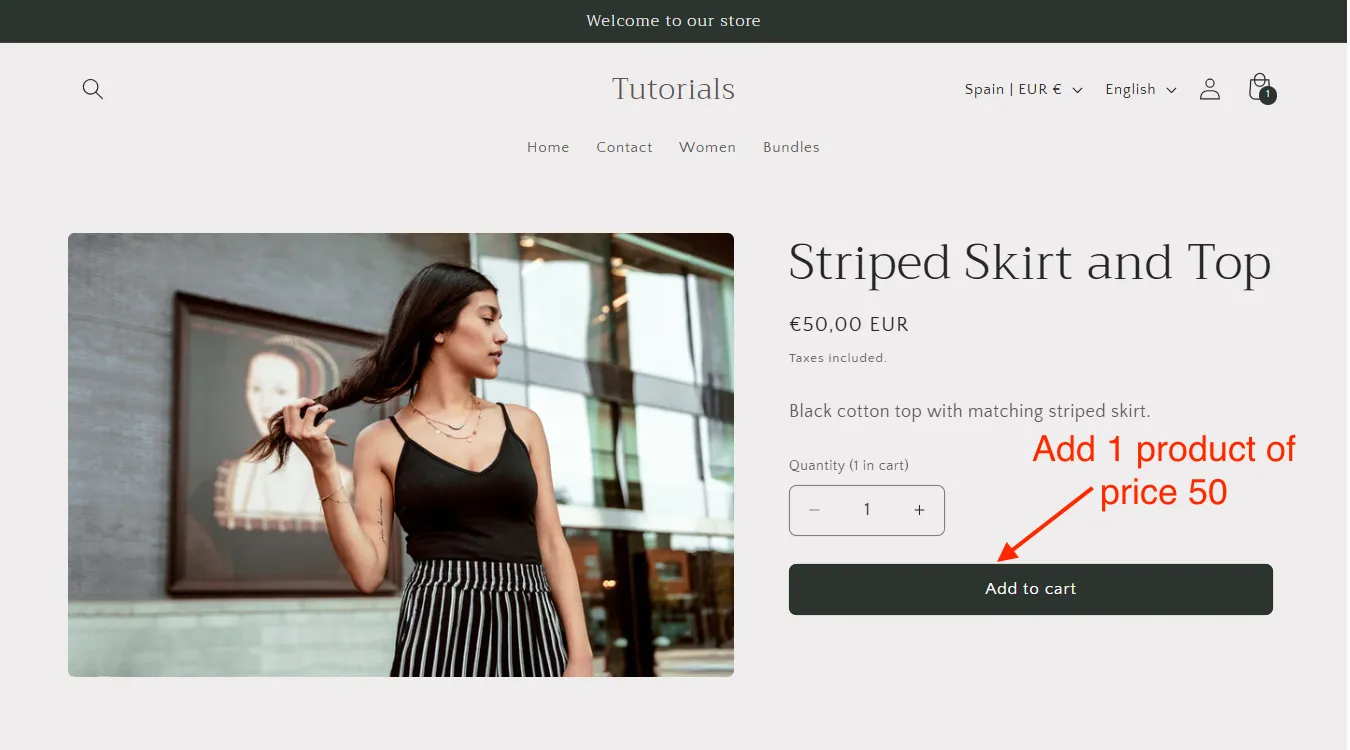
➤ Go to checkout.
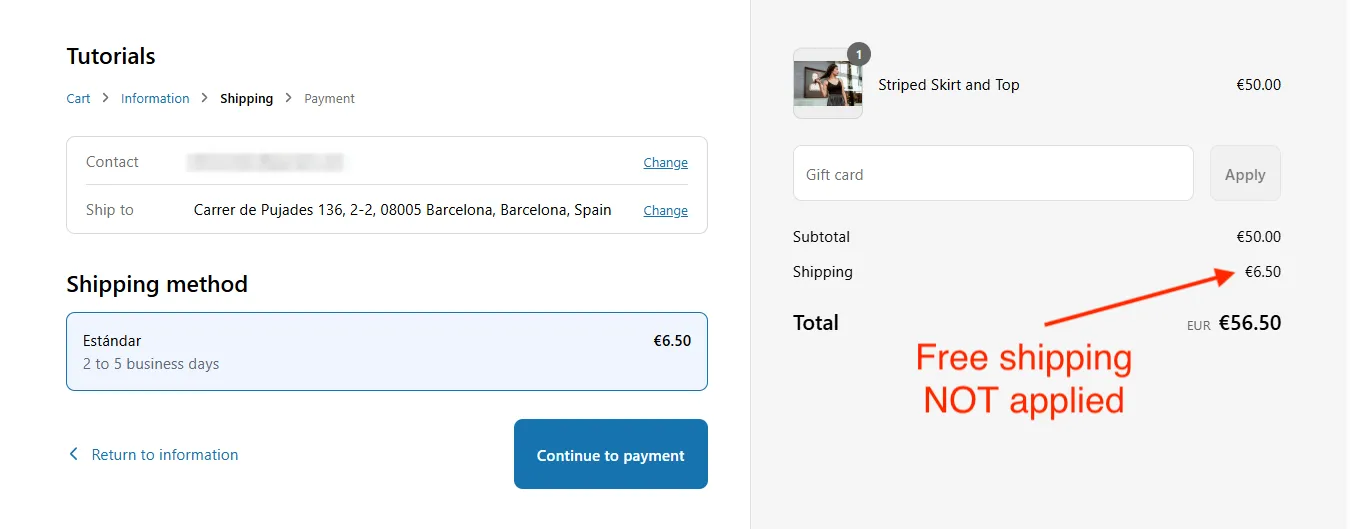
As expected, we have only one option for this order price (€50) - Standart. The free shipping rate hasn’t been applied because the customer currently has €50 worth of products, but they need to put in at least €100 worth of products to get free shipping.
Let’s go back to the product page and add one more product to bring the total to €100.
➤ Go to checkout again
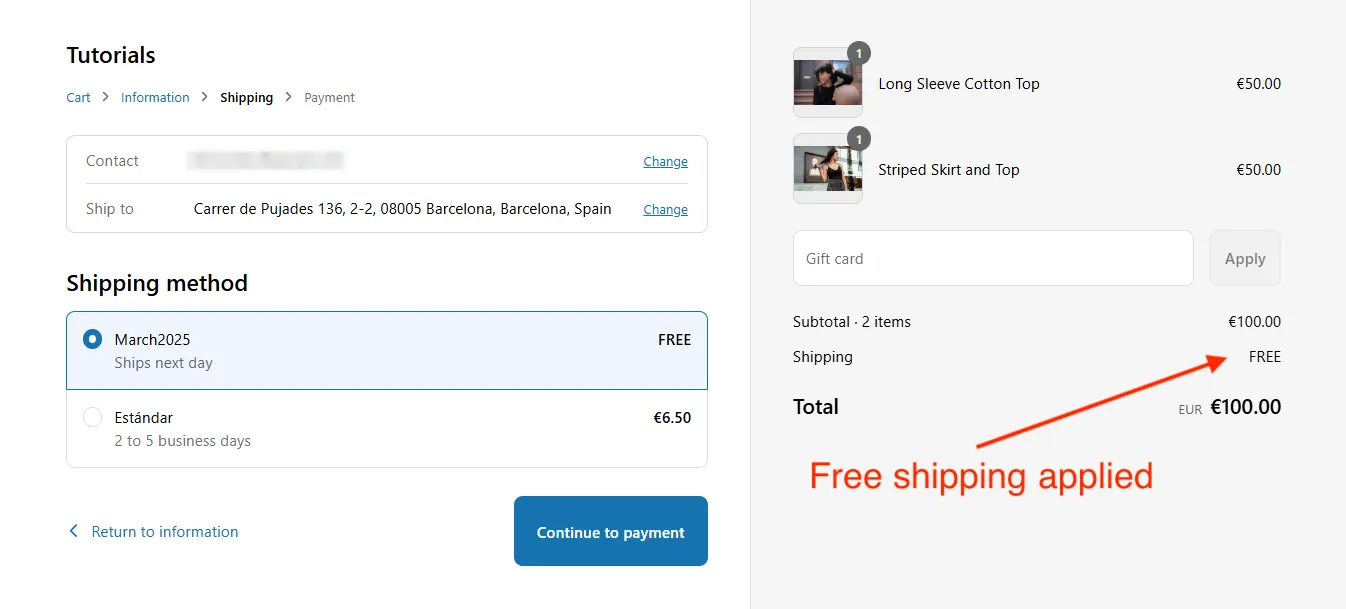
This time, you should see two shipping options:
- Standard (2-5 business days) - €6.50
- March2025 (Ships next day) - Free
That’s it! Your custom shipping is now live. By default, Shopify selects Standard shipping, but this way your customers will be more aware of the great value they’re getting.
You can create custom rates every month or for events during the holidays for a limited period, or just keep it for longer. Don’t forget to delete them when your promotion is over.
Second approach: free shipping discount
Remove free shipping rate (optional)
You can also use Shopify discounts to create free shipping.
Discounts are price reductions that are applied in a customer’s cart and at checkout, either automatically or when the customer enters a discount code.
First, I’m going to delete the “March2025” shipping rate so that it doesn’t interfere with the Free shipping discount (you can skip this if you didn’t create a free shipping rate).
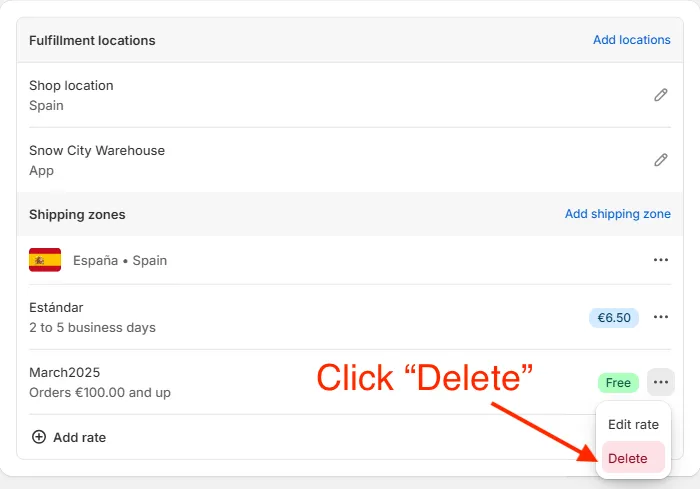
I now have one shipping rate with no pricing conditions:
- Standard (2 to 5 business days) – €6.50
➤ Click Save to apply the changes.
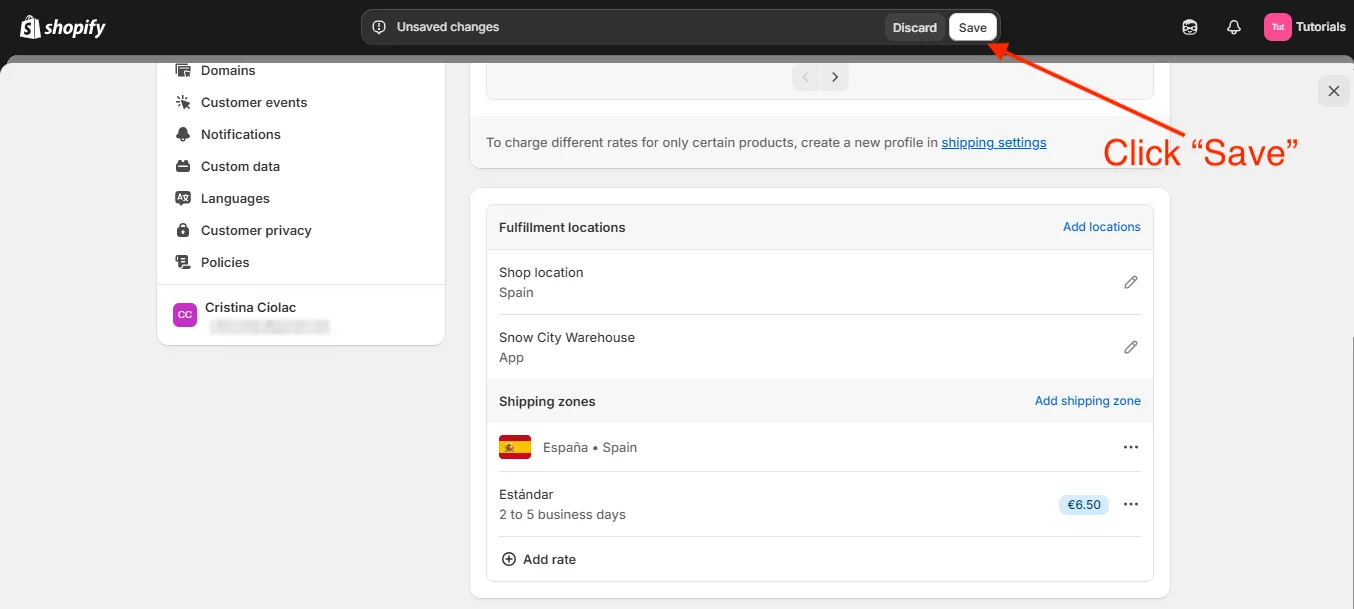
Create free shipping discount in Shopify admin
The second approach means creating a free shipping discount.
Now let’s create an automatic free shipping discount.
➤ Please go to Discounts on your Shopify admin
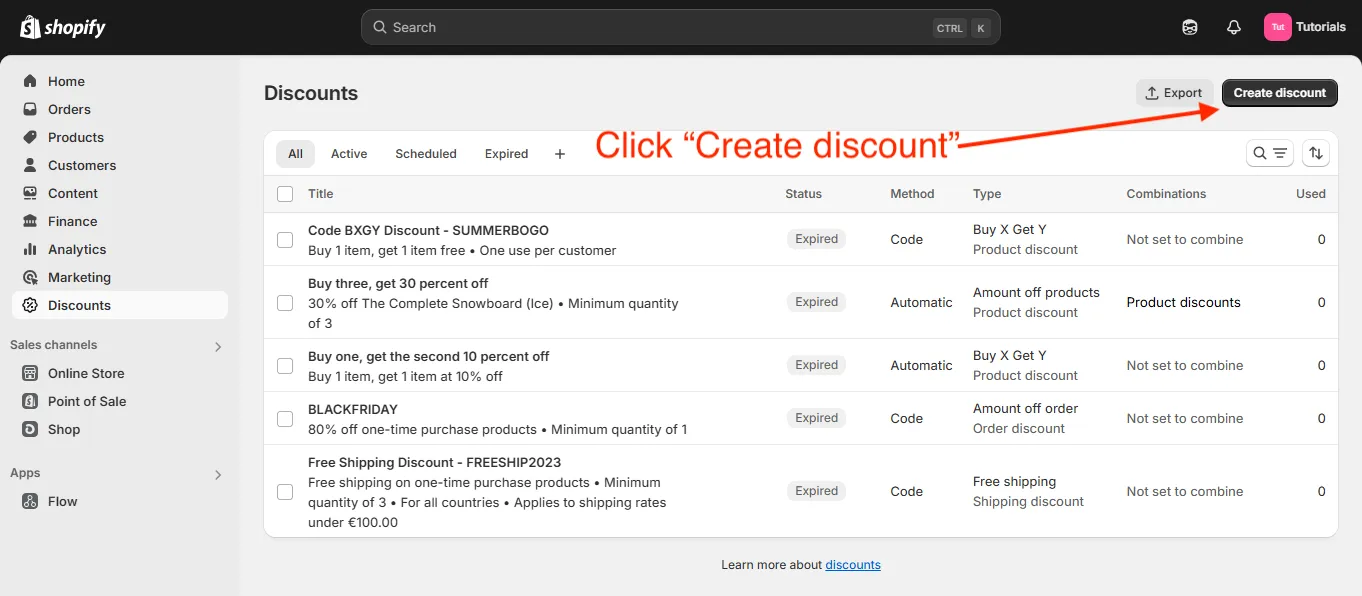
➤ In the top right corner, click Create discount to create a new one
➤ You’ll see four discount types. Click Free shipping.
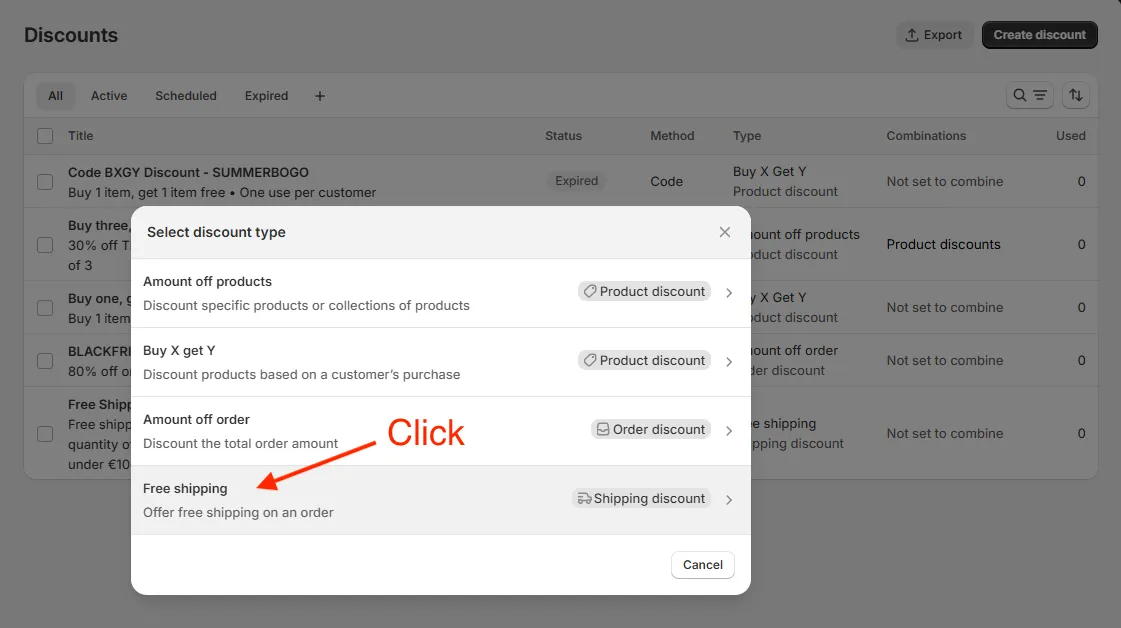
A discount form will open, and the first thing you need to do is choose the method:
Discount code - the customer needs to enter the discount code at checkout to activate the discount. The benefit of using discount codes is that you can create custom discount codes for each customer segment, allowing you to decide who gets the discount and when. You will need to provide somehow the discount code to your customers, for example by placing the code on your store or using an email/SMS message.
Automatic discount - the discount code is applied automatically on checkout.
I’ll create an automatic discount.
➤ Click on Automatic discount. Enter the discount title “March2025”.
➤ Next, select the countries eligible for free shipping. If, like me, you only want to ship within the country, select Selected countries and either enter the country name in the search bar or click Browse. I’ll add Spain.
➤ Now select the type of purchase. I’ll leave it at “One-time purchase”. If you have subscription set up in your store, you can select “Subscription” or “Both”.
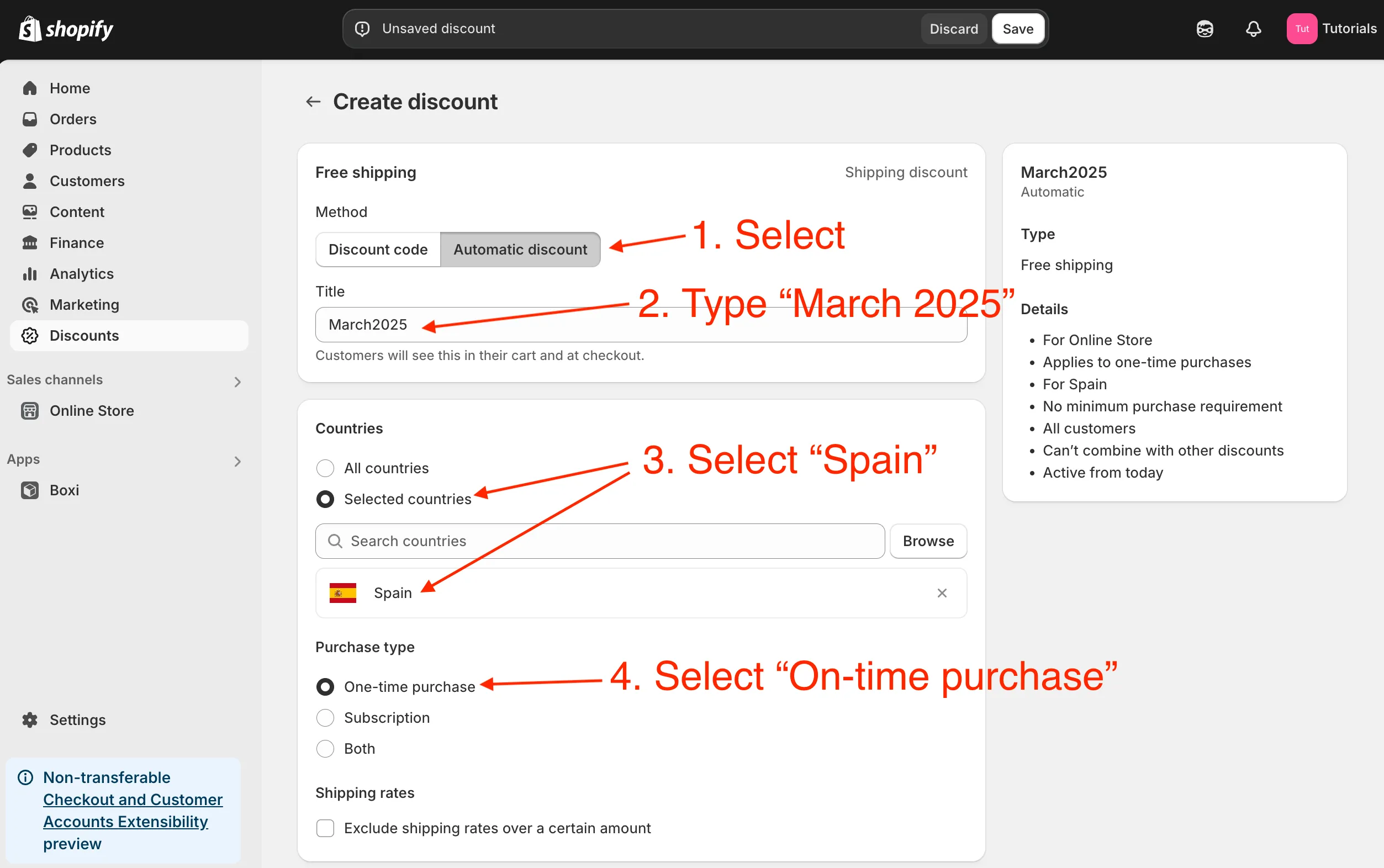
➤ Choose Minimum purchase amount (€) and enter €100.
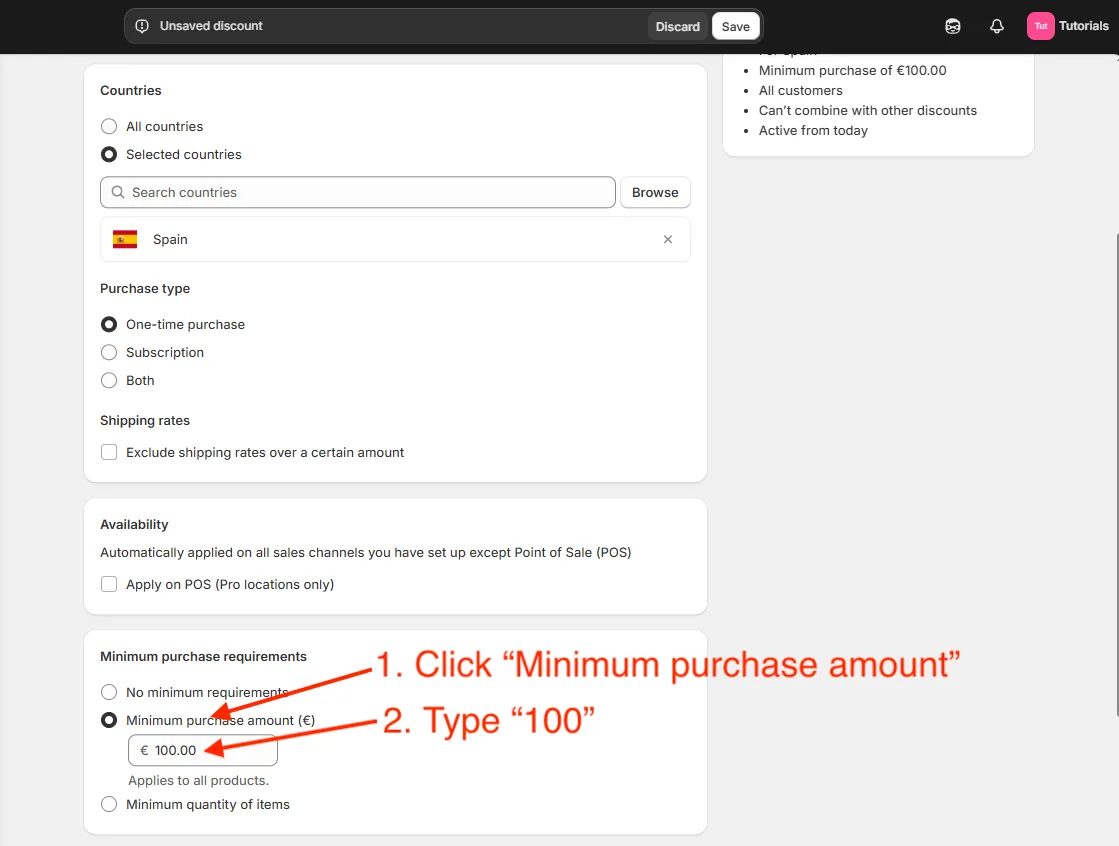
Now, if an order total is €100 or more, the free shipping discount is applied automatically.
This is important section: “Minimum purchase requirements”. You have three options:
- No minimum requirements
- Minimum purchase amount (€)
- Minimum quantity of items
You can create a free shipping discount with no requirements, with a minimum order value, or based on a minimum quantity of items. You can play around with these options later and decide which one is the best fit for your case.
You can also choose to combine discounts and set specific active dates for your discount. This is useful because the discount code will be deactivated automatically, whereas a free shipping rate must be removed manually.
I’ll leave the active dates as they are because I want to show you how the free shipping discount works now.
➤ Click Save, and the discount is active now - “March2025 was created successfully”.
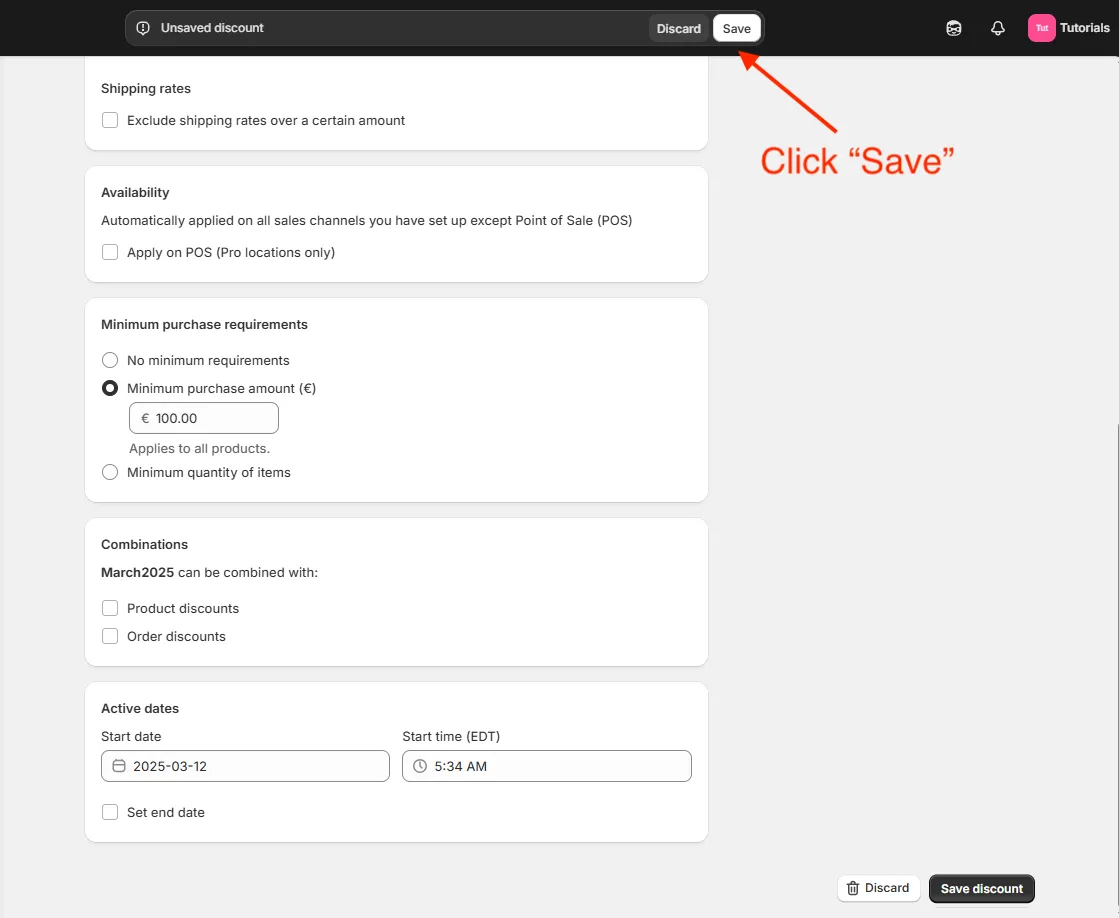
On the right side, you’ll find a Summary section displaying all discount details.
Test free shipping discount on your store
We did it! Now it’s time to see if it actually works.
➤ On the left side bar, click the eye icon next to Online Store to open your store.
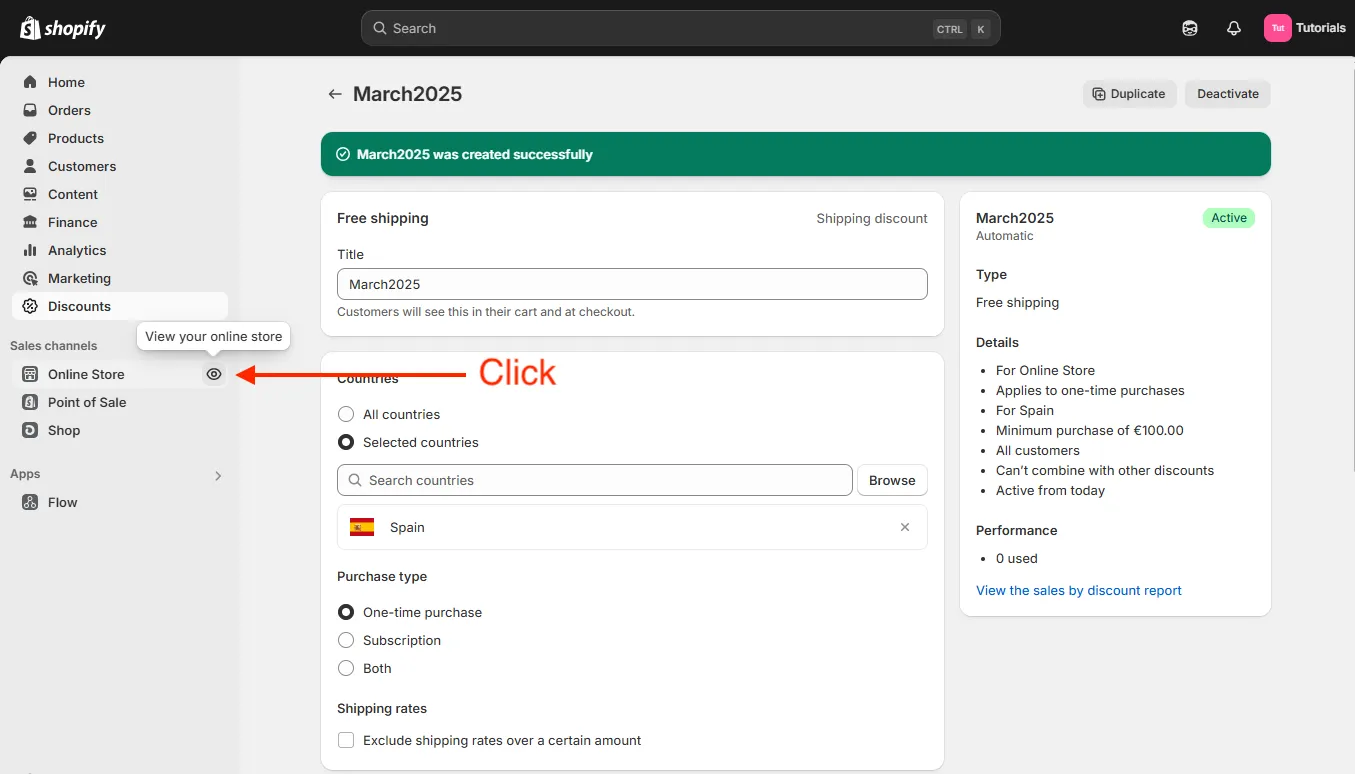
➤ I’ll add a product that costs less than the Minimum purchase amount. Go to checkout.
As expected, the free shipping discount wasn’t applied.
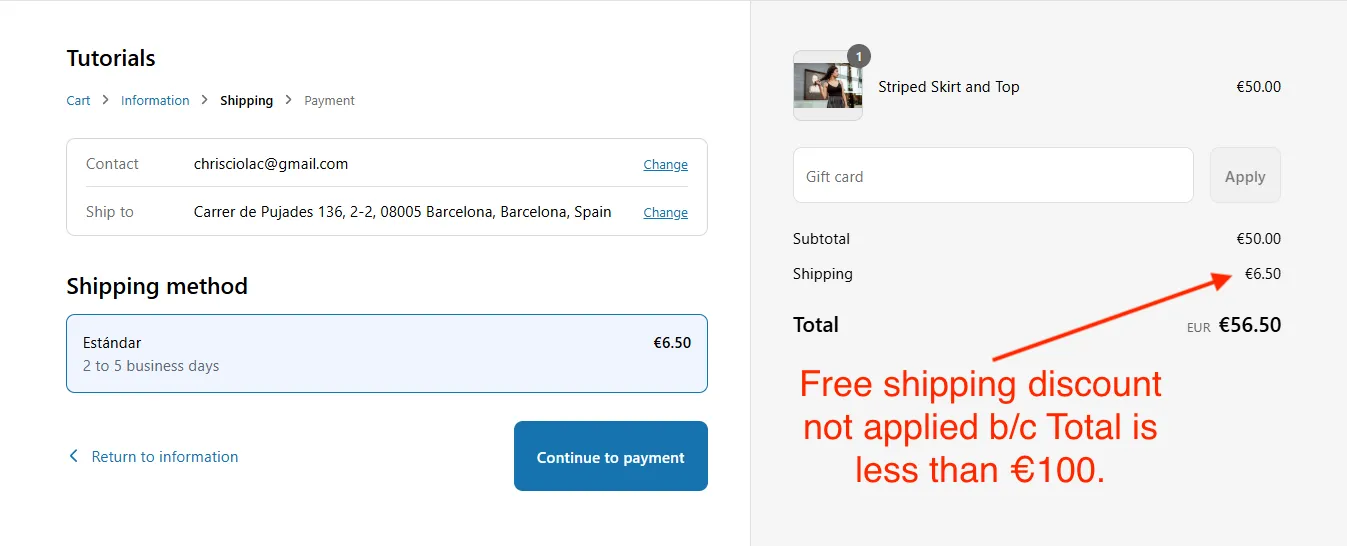
➤ Add another product (or more) to meet the discount requirements. Then, go to checkout again.
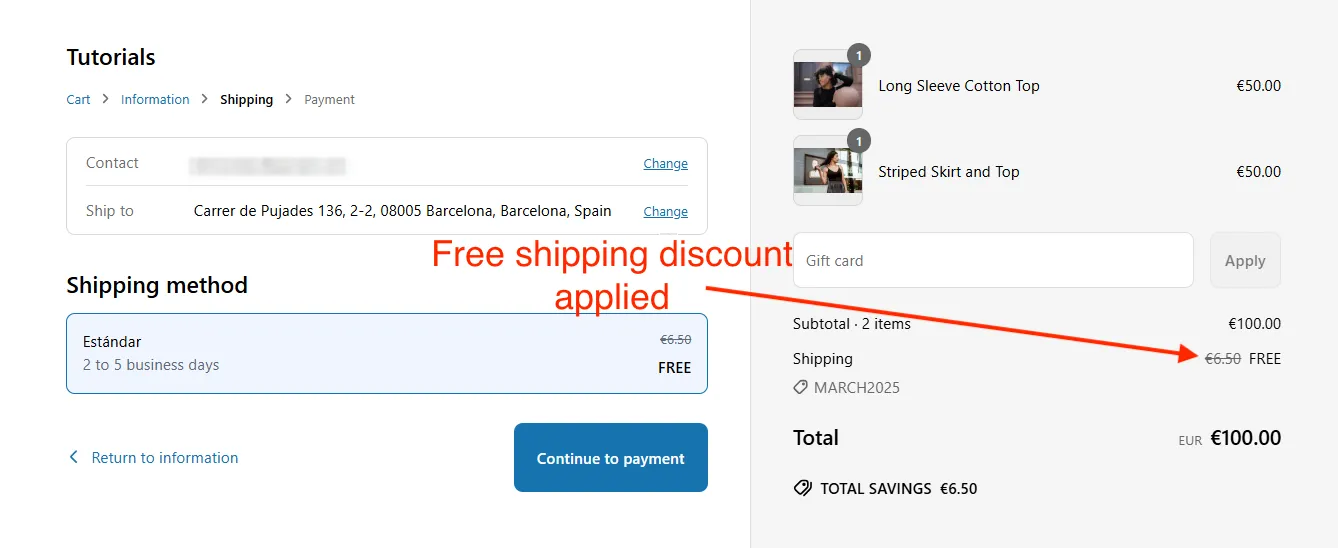
Great! The “March2025” discount has been applied. Shipping is now free with the applied discount code. Your customers will still see the price for shipping and perceive a purchase from your store as more valuable.
Excluding shipping rate from free shipping discount
Sometimes you may want to apply free shipping discount only to certain shipping rate. For example, Express shipping is usually quite expensive and you may want to exclude it from the automatic free shipping discount.
As an example, let’s exclude the Express shipping rate: a fast but expensive shipping rate that you don’t want to offer for free.
Follow these steps:
➤ Add another shipping rate - e.g., Express with the price of €14.99.
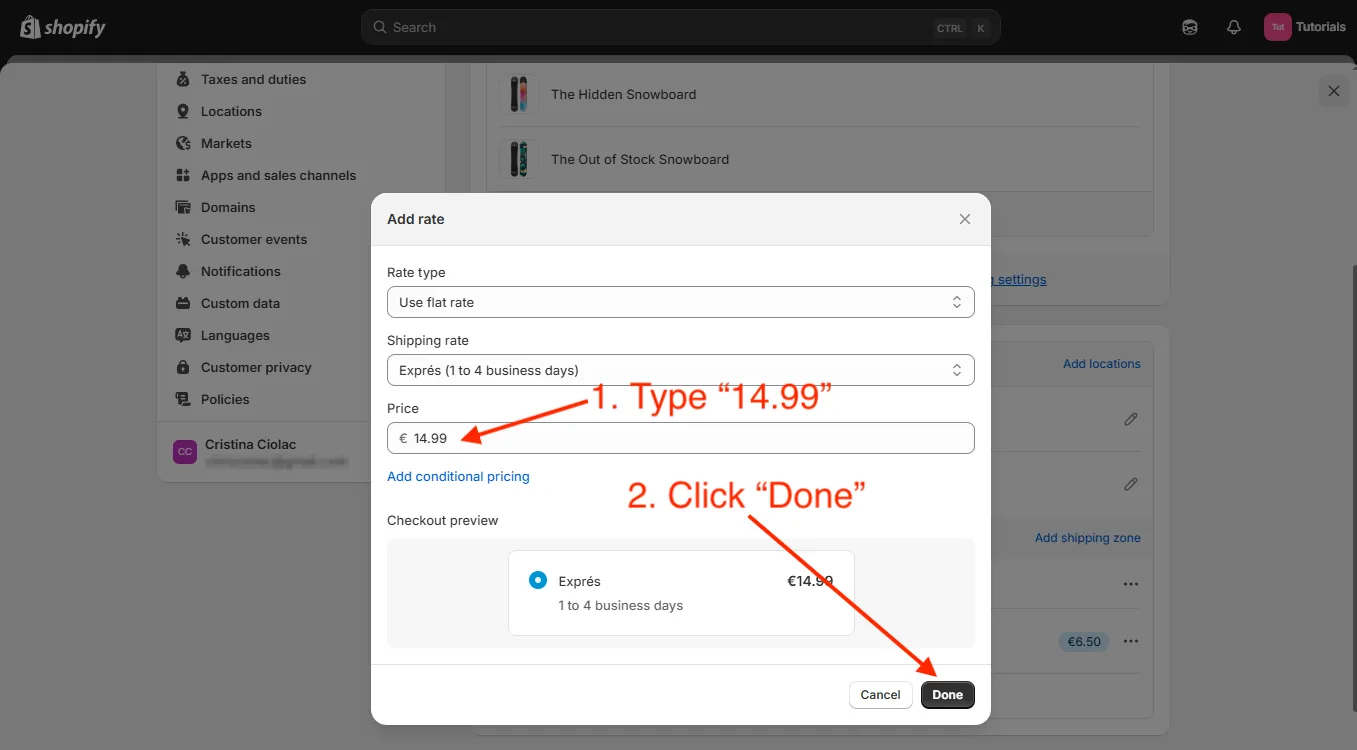
➤ Go back to your “March2025” discount settings form and locate Shipping rates on the form
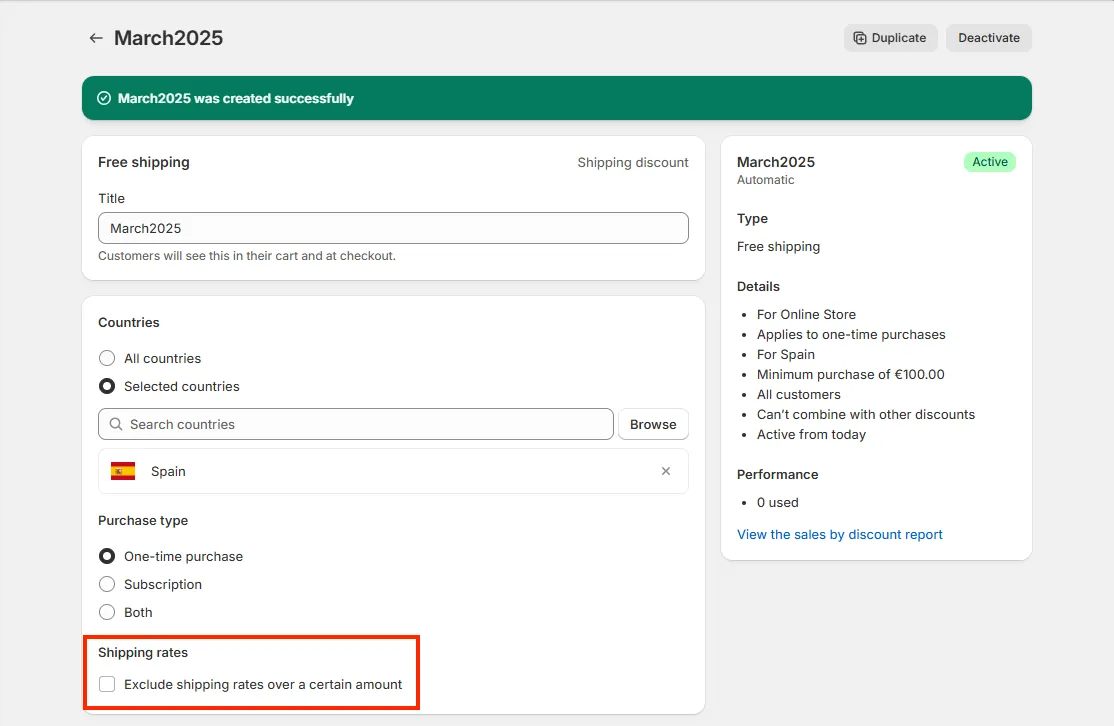
You’ll see an option to exclude free shipping for shipping rates over a certain amount. This means that if you have two shipping rates - e.g., Standard shipping (€6.50) and Express (€14.99) - you can exclude Express shipping from the free shipping discount.
➤ Check “Exclude shipping rates over a certain amount” and enter an amount lower than your shipping rate (Express in my case) - for example, €14.
➤ Click Save to apply the changes.
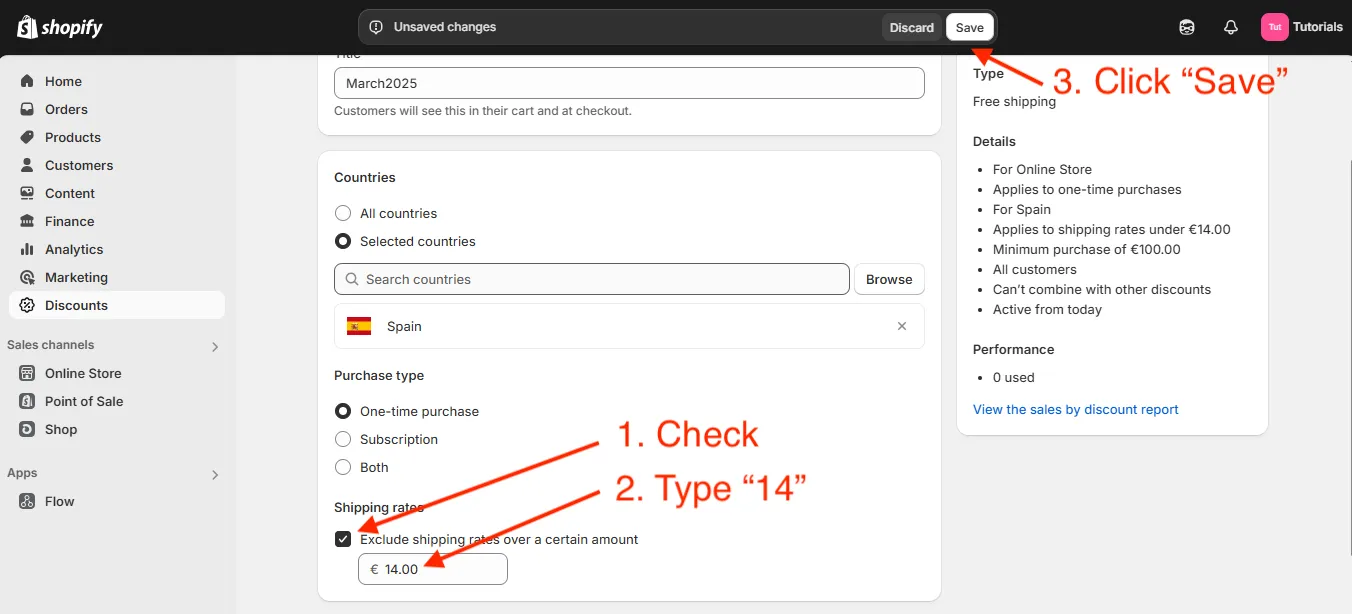
➤ Go back to checkout and refresh the page.
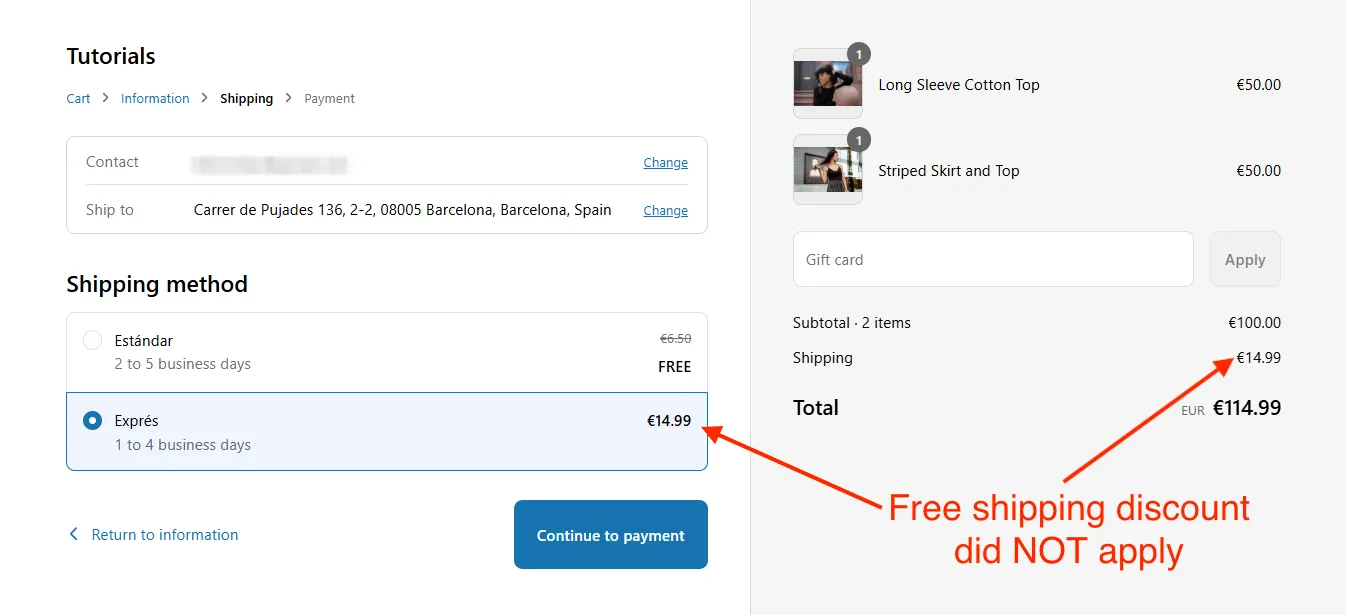
Now, the free shipping discount only applies to Standard shipping, while Express remains paid.
Free Shipping Bar
I recently purchased some products from Gymshark and as you can probably guess, I ended up ordering more than I had planned. Can you guess why?… Because the free shipping bar motivated me. 😄
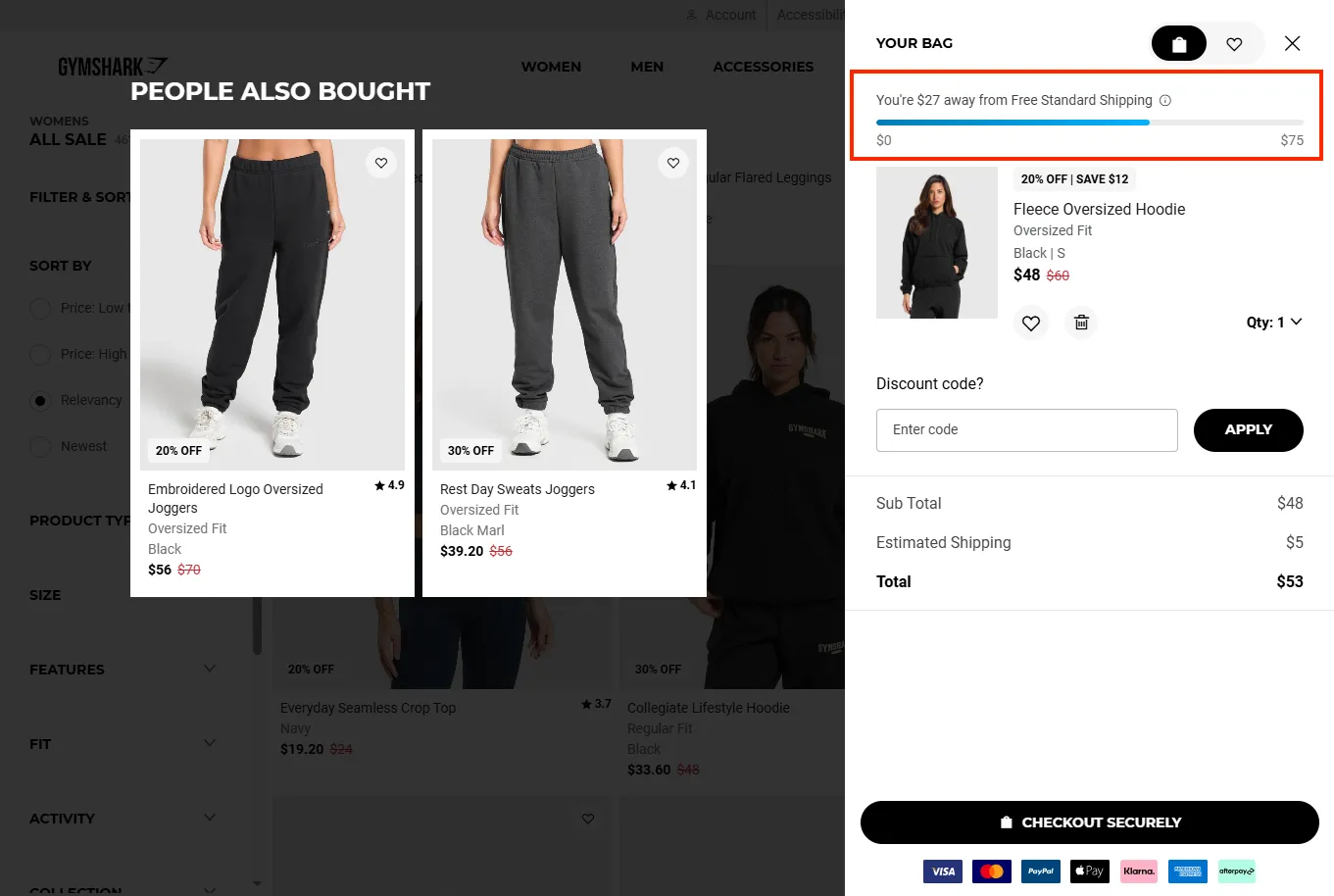
In Shopify free shipping by default is only visible at checkout. Let’s take a step further by using free shipping bars to motivate customers to buy more and avoid shipping fees.
Let’s find some good apps for free shipping bar:
➤ Go to the Shopify app store.
➤ In the search bar, type “free shipping bar” or see results
I’ll install the Free Shipping Bear app since it’s good and free.
After installing the app, you’ll see a tutorial on how to add a free shipping rate. The app will use this rate to display and calculate the free shipping progress for your customers.
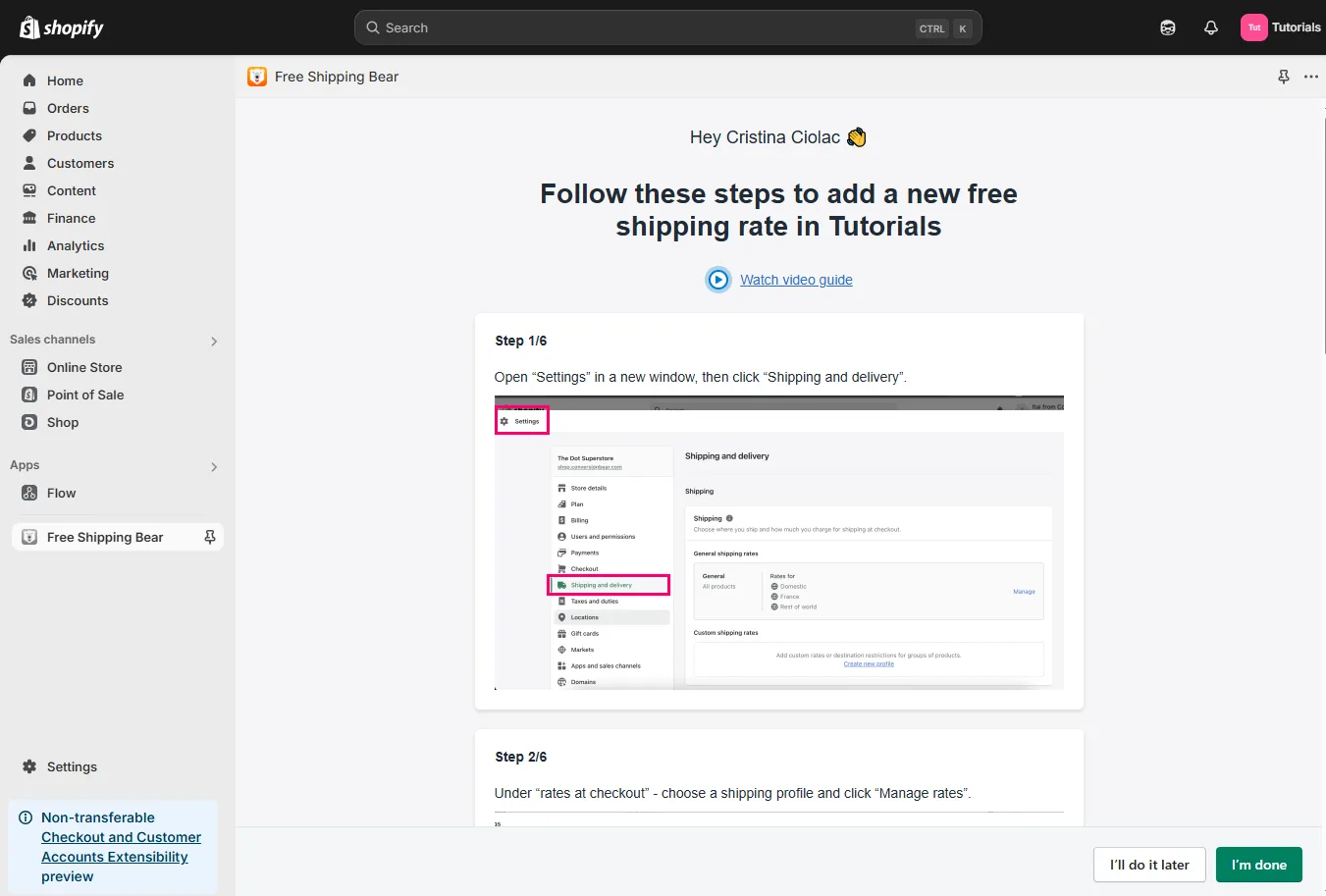
If you don’t have a free shipping rate, create it first. Once that’s done, you’ll be directed to set up your free shipping bar in 3 easy steps:
➤ Activate the app in your store. Click Enable.
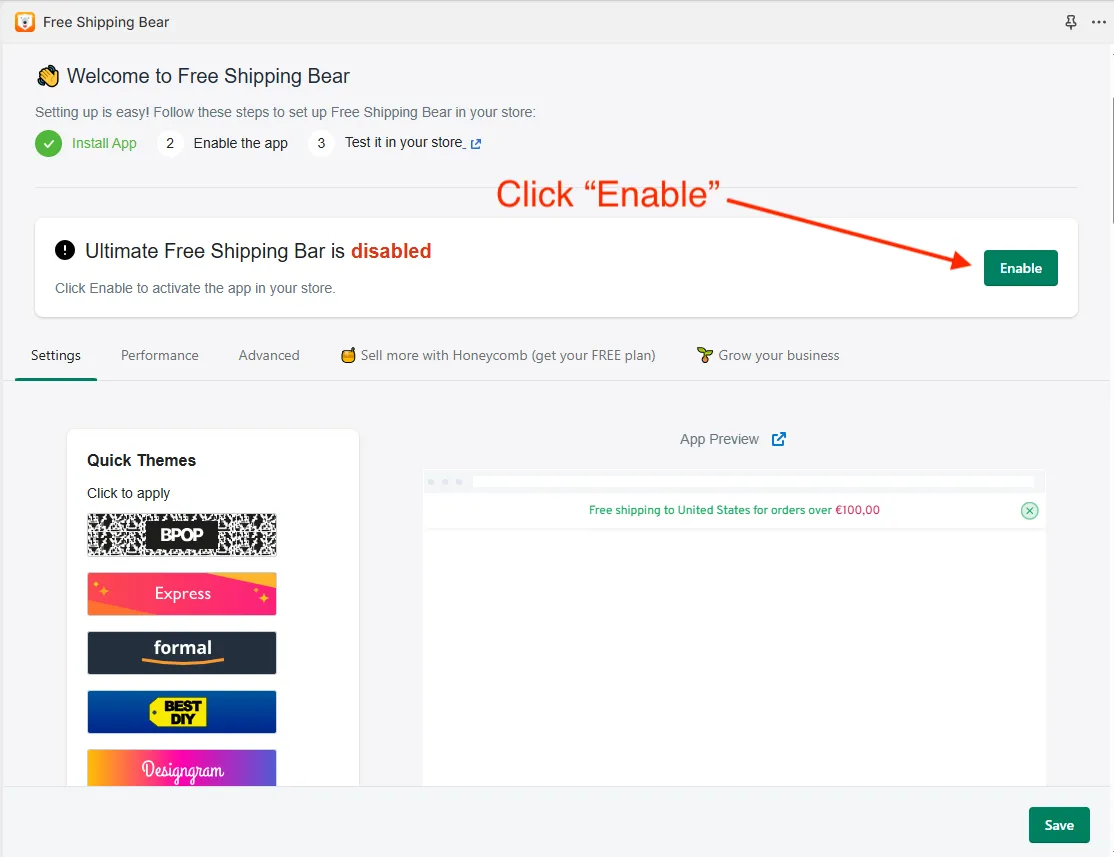
➤ Customize your bar - choose from several templates, decide where and on which pages to display it, select the text color, edit the message, and more. Click Save and then App Preview.
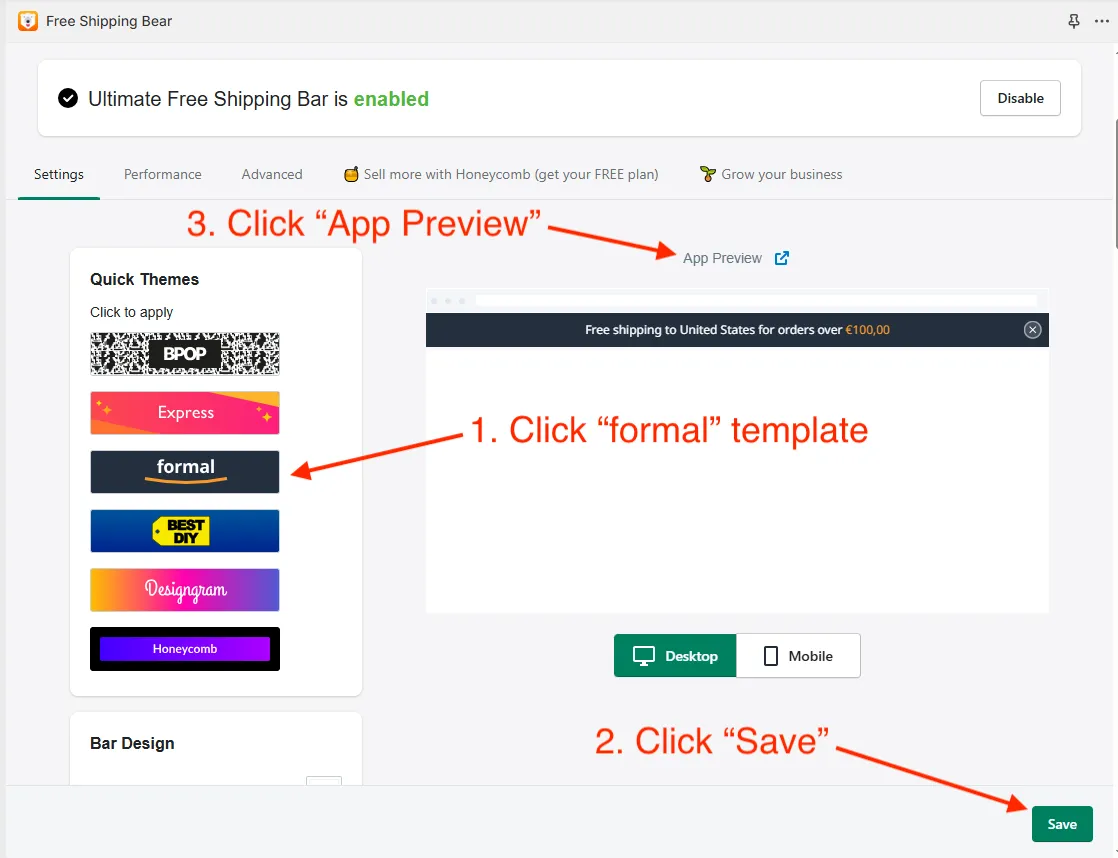
Now the Free shipping bar is live in your store!
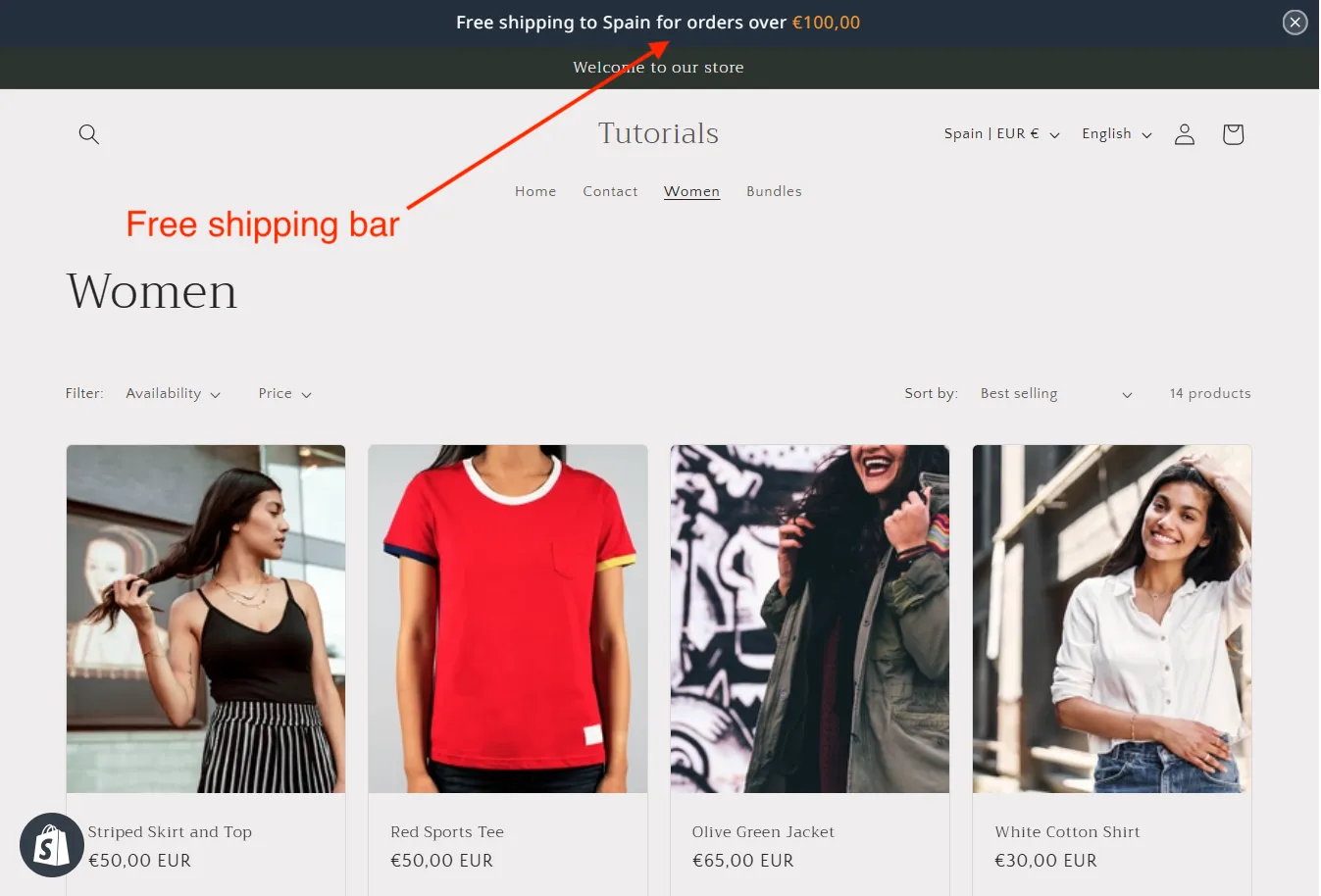
➤ Add a product to your cart and watch the message text update.
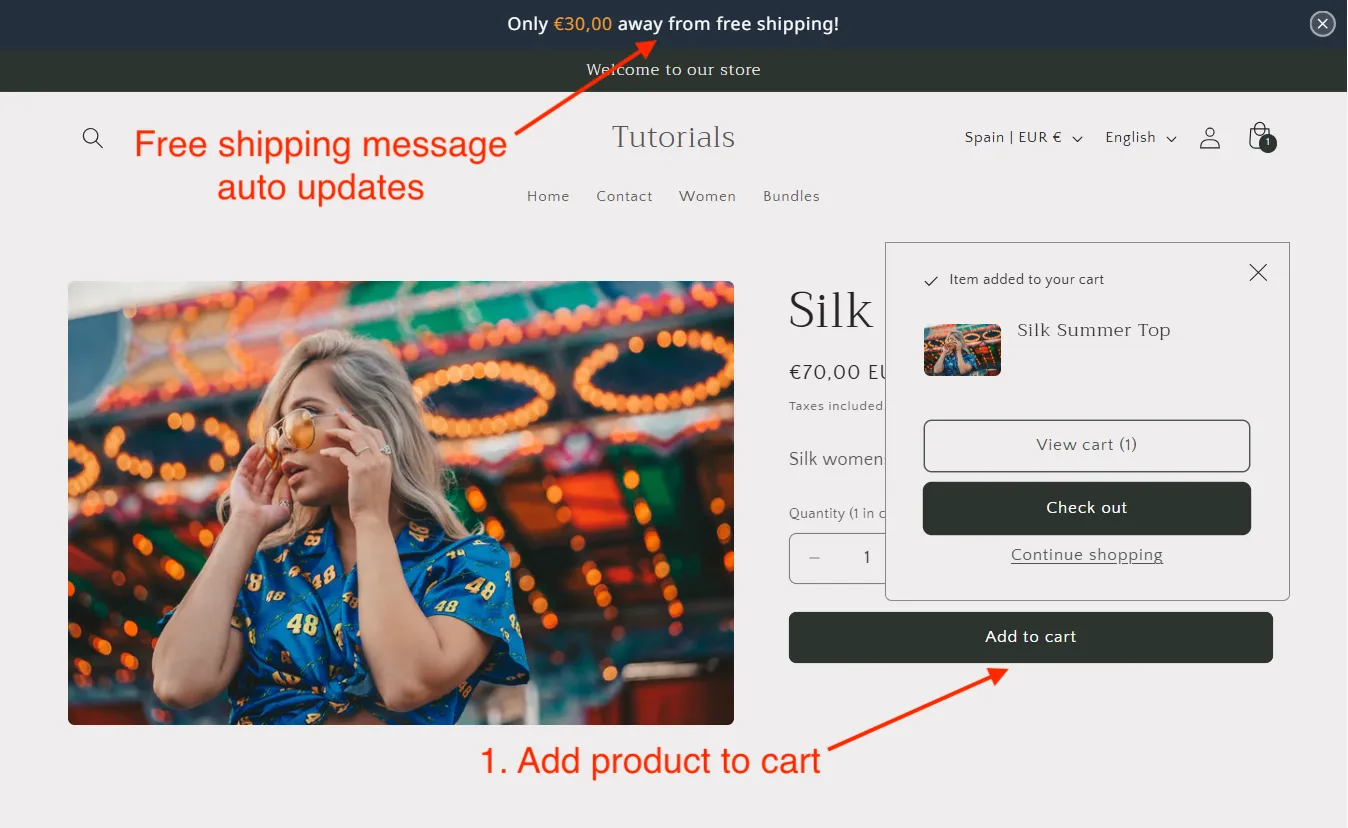
➤ Add another product (or more) to meet the free shipping requirement and watch the message change to confirm free shipping.

Great! It works as expected. Now your customers won’t miss the free shipping offer.
If you need more types of banners, such as countdown timer banner, announcement banner, try free apps like B: Banner Slider, Sales Pop Up and GA:Urgency Countdown Timer Bar.
Conclusion
Nice work!
Now you know what a shipping zone is and how to create free shipping in two ways: using shipping rates or using discounts. You’ve used an app to show the shipping bar to encourage your customers to buy more to get free shipping.
To futher benefit from effective strategies around free shipping, please continue reading this post from Shopify.